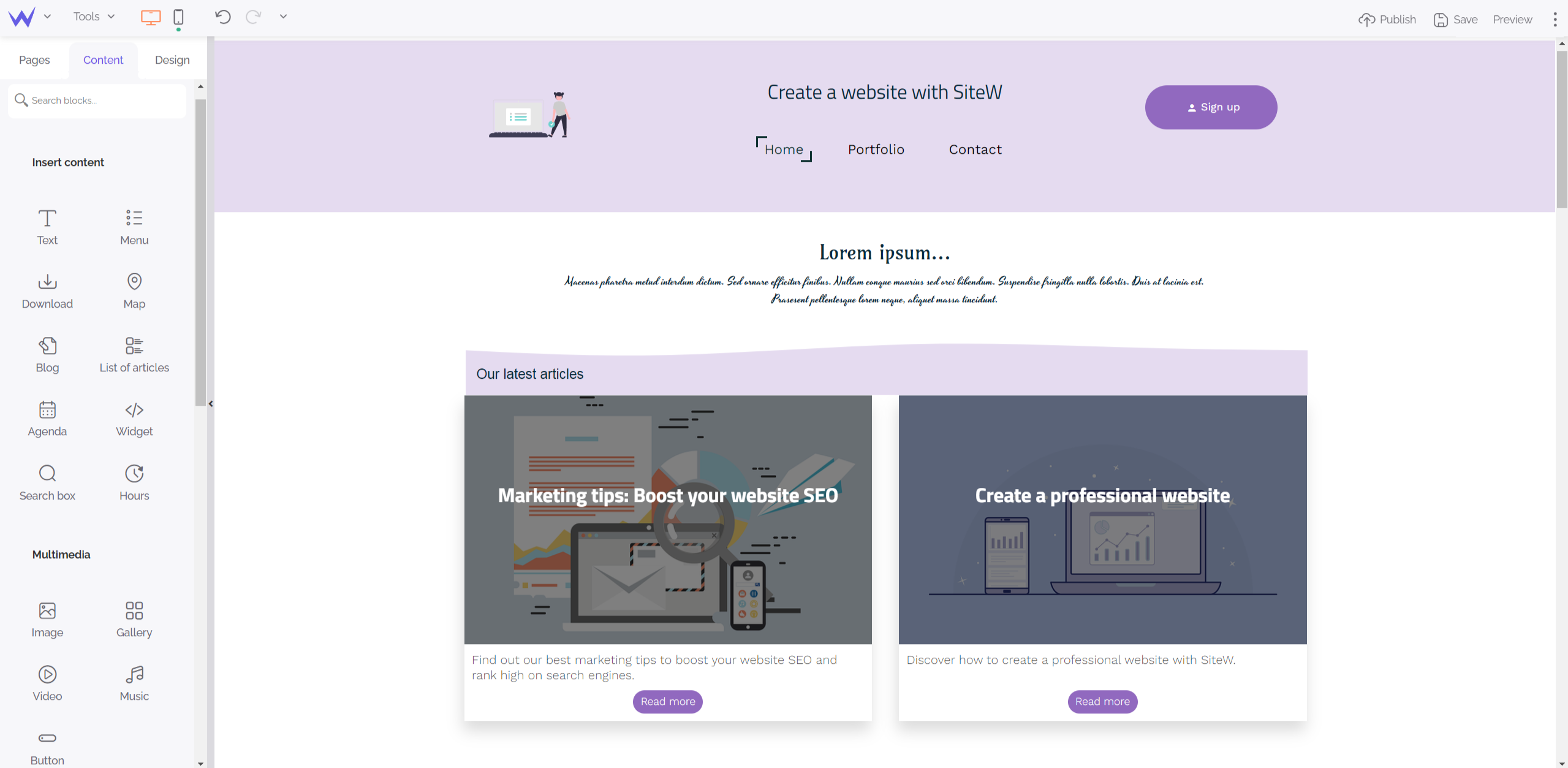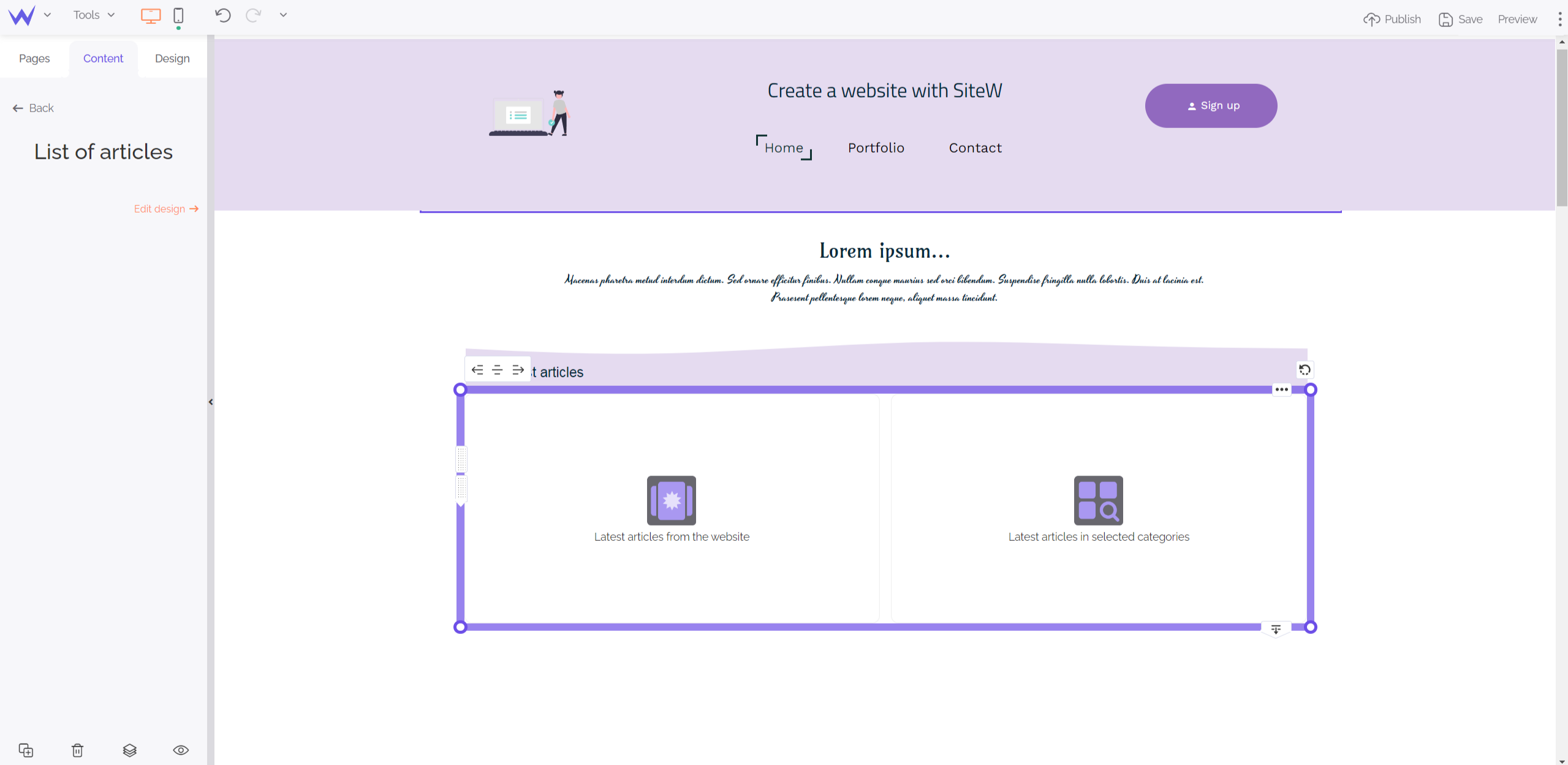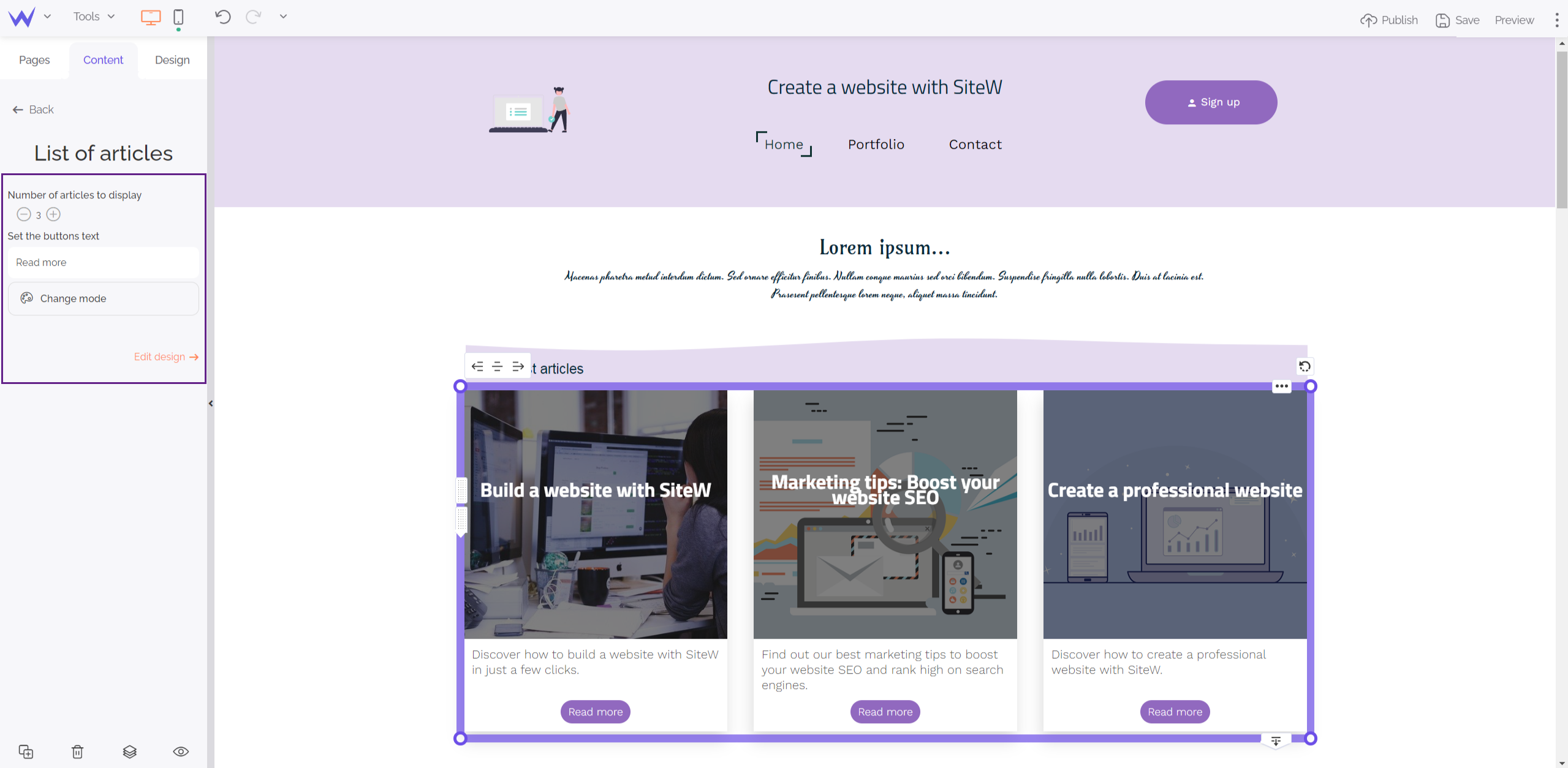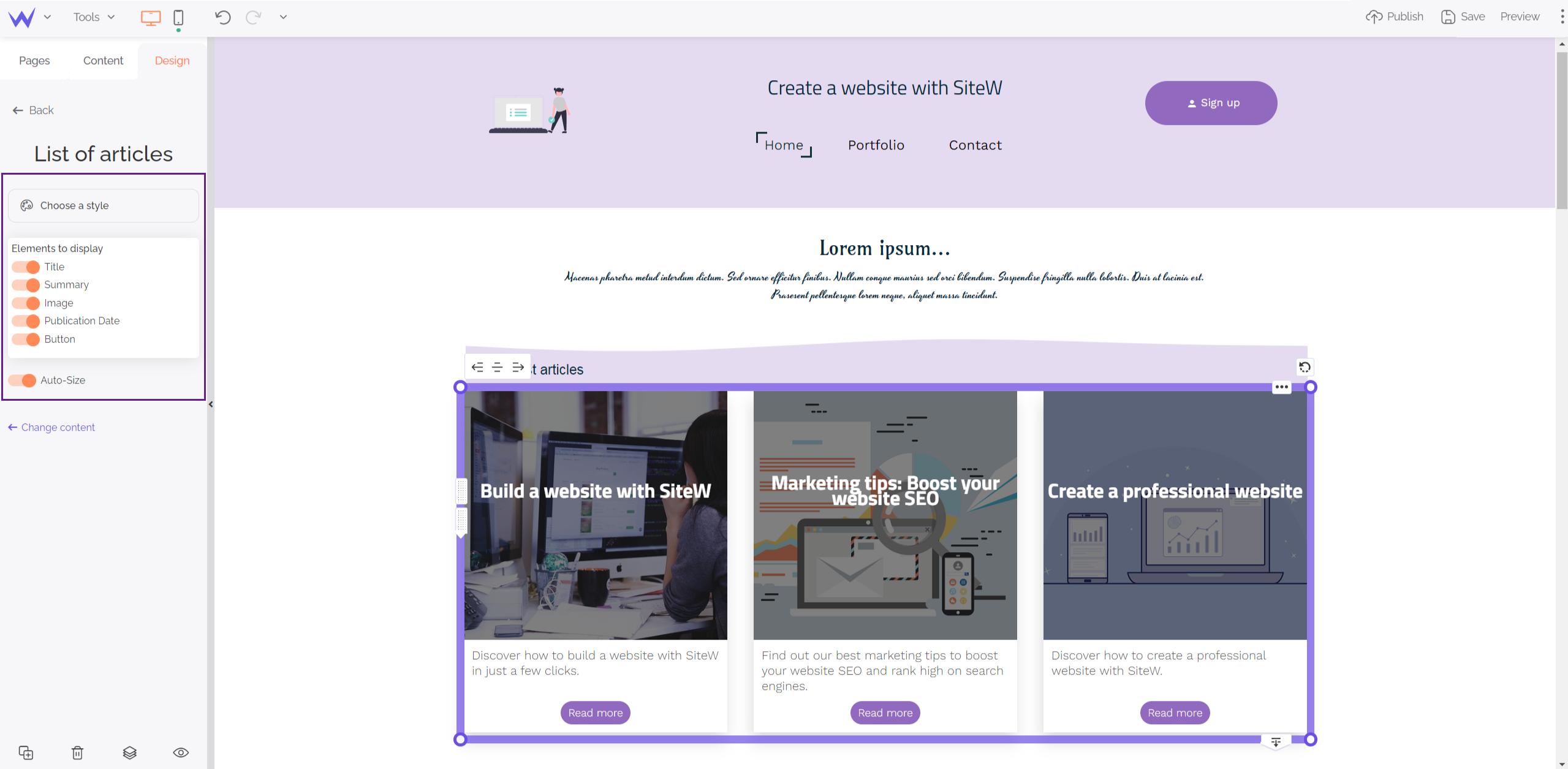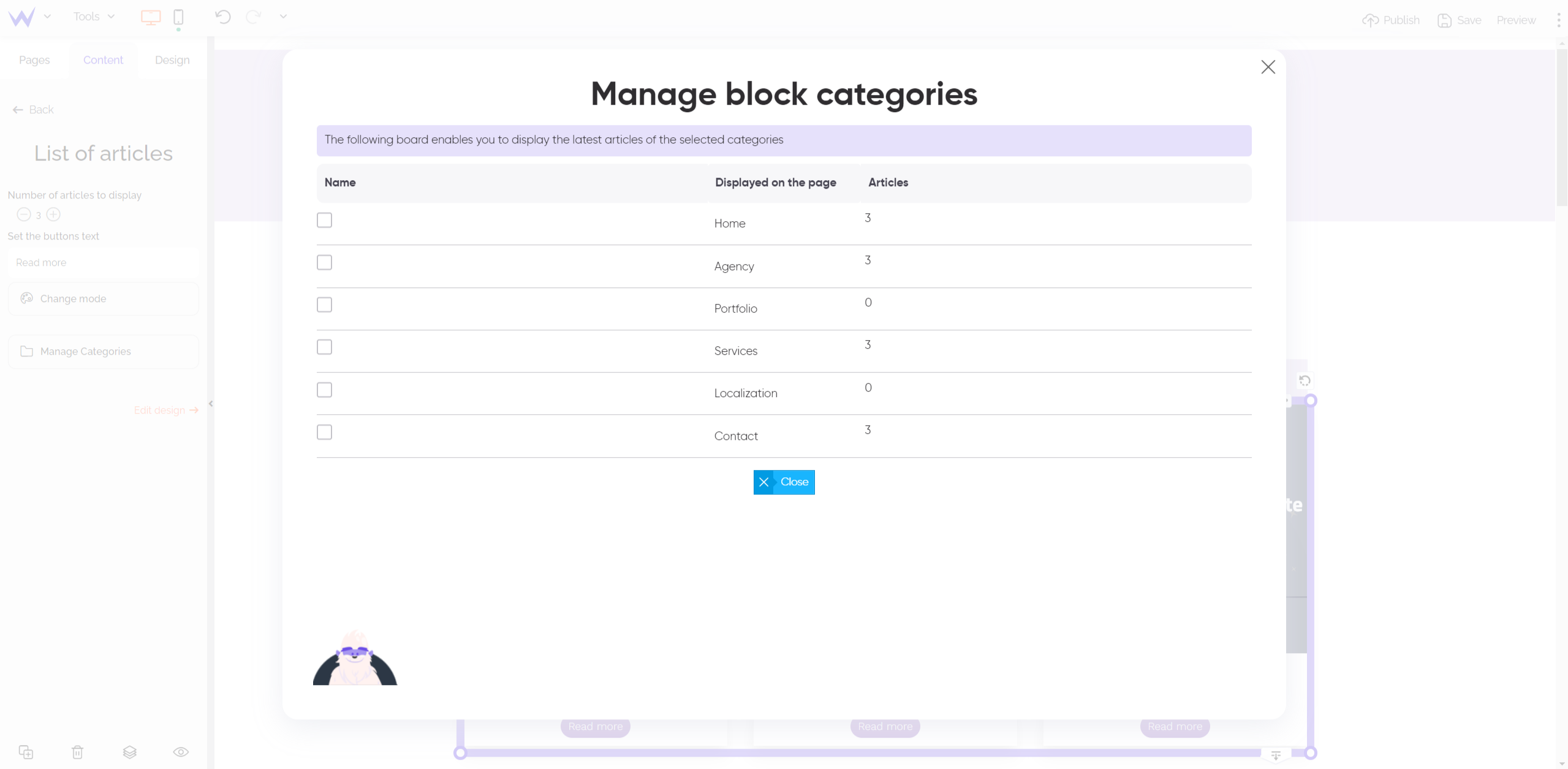You want to organize your blog content as you wish, without any limits?
Good news! It’s possible to do it with the List of articles block. 😌 You just need a Blog block and a few articles… Are you ready for the demo? Let’s go!
Special feature for Essential Showcase and upper packages
To use this brand-new feature, you will have to subscribe to an Essential
Showcase website. To that end, go to our
pricing page to upgrade.
Create a “Our latest articles” section on the homepage
Now let’s put theory into practice with this example.
You can now showcase your blog or one of its categories on the pages of your choice.
Let’s take a homepage example: we can easily and effectively create a section for the top articles, which is configured with a List of articles block.
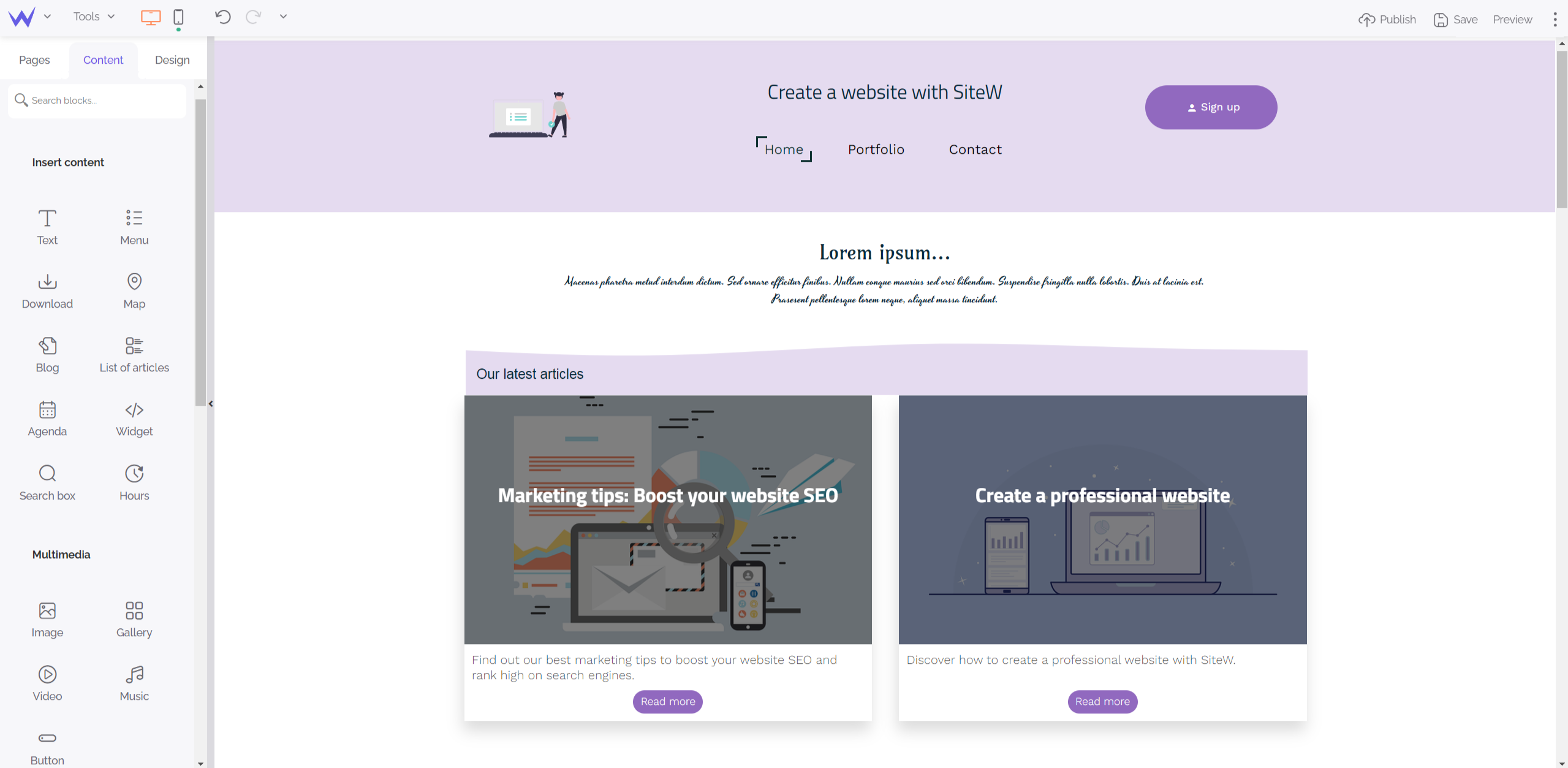
In the example above, we added a wave with the Strip block, as well as a title thanks to the Text block. Thus, you will be able to highlight your blog section.
It’s fast, and your latest trendy articles are available more easily.
List of articles block: what is it?
You added a beautiful Blog block to your website. Now, you just need to highlight it on the pages of your choice, and it’s time to add the List of articles block.
The List of articles block enables you to showcase your blog content quickly. This block also enables you to display the list of the latest articles of a website or some categories on the page(s) of your choice.
How to use the List of articles block?
The List of articles block is easy to use. Drag and drop this block on the page concerned, and then you just have to choose your mode.
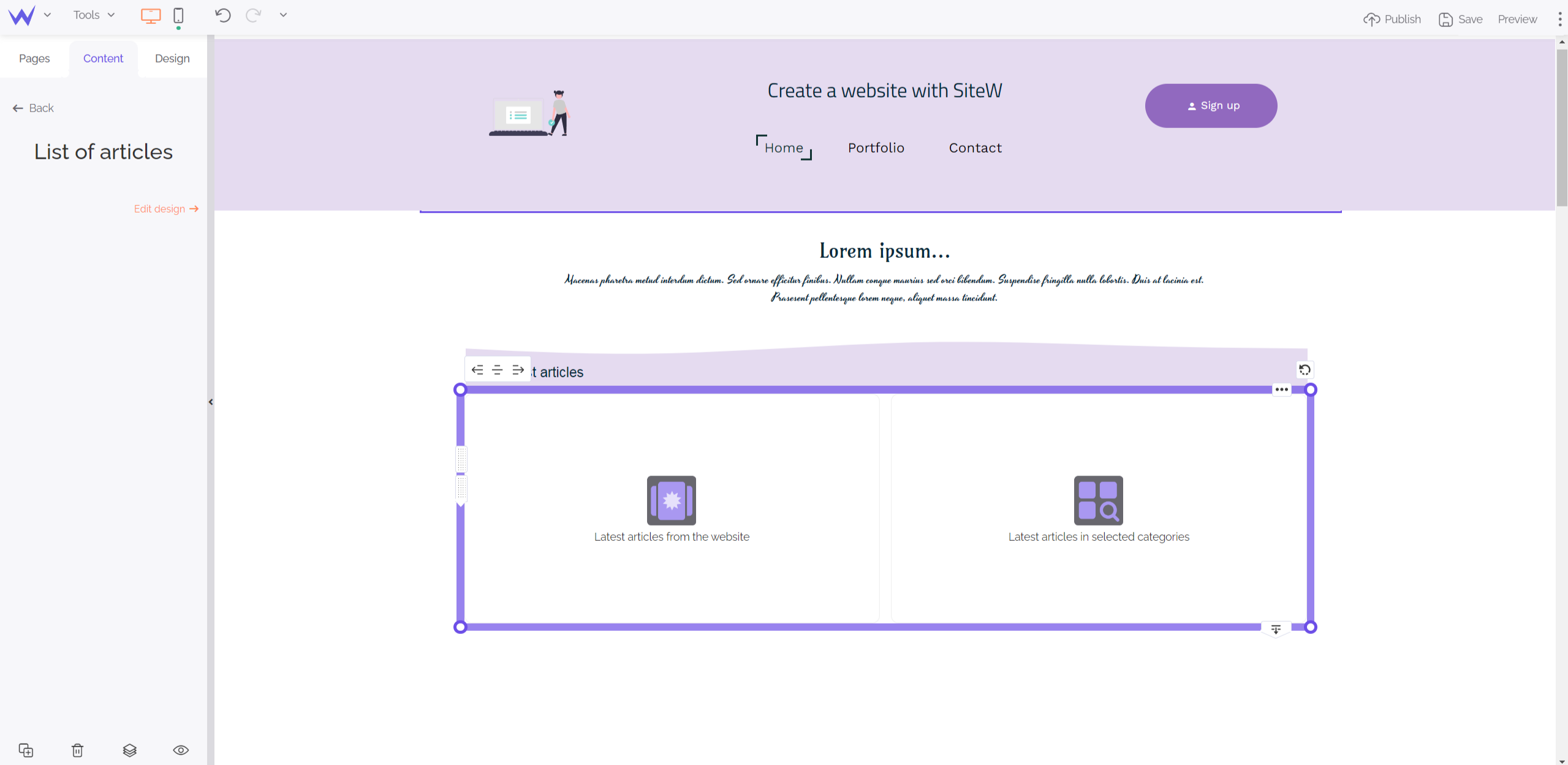
To go further
You can place this block endlessly on the pages of your choice. Thus, you create
different contact points of your blog by category or with the whole blog.
When you choose your mode, your articles of the Blog block will be displayed. Then, you will just have to configure them.
Use the “Latest articles from the website” mode
When you choose this mode, the block will display the X latest articles configured in your Blog block, without taking their categories into account.
In the Content tab, you can define the following elements:
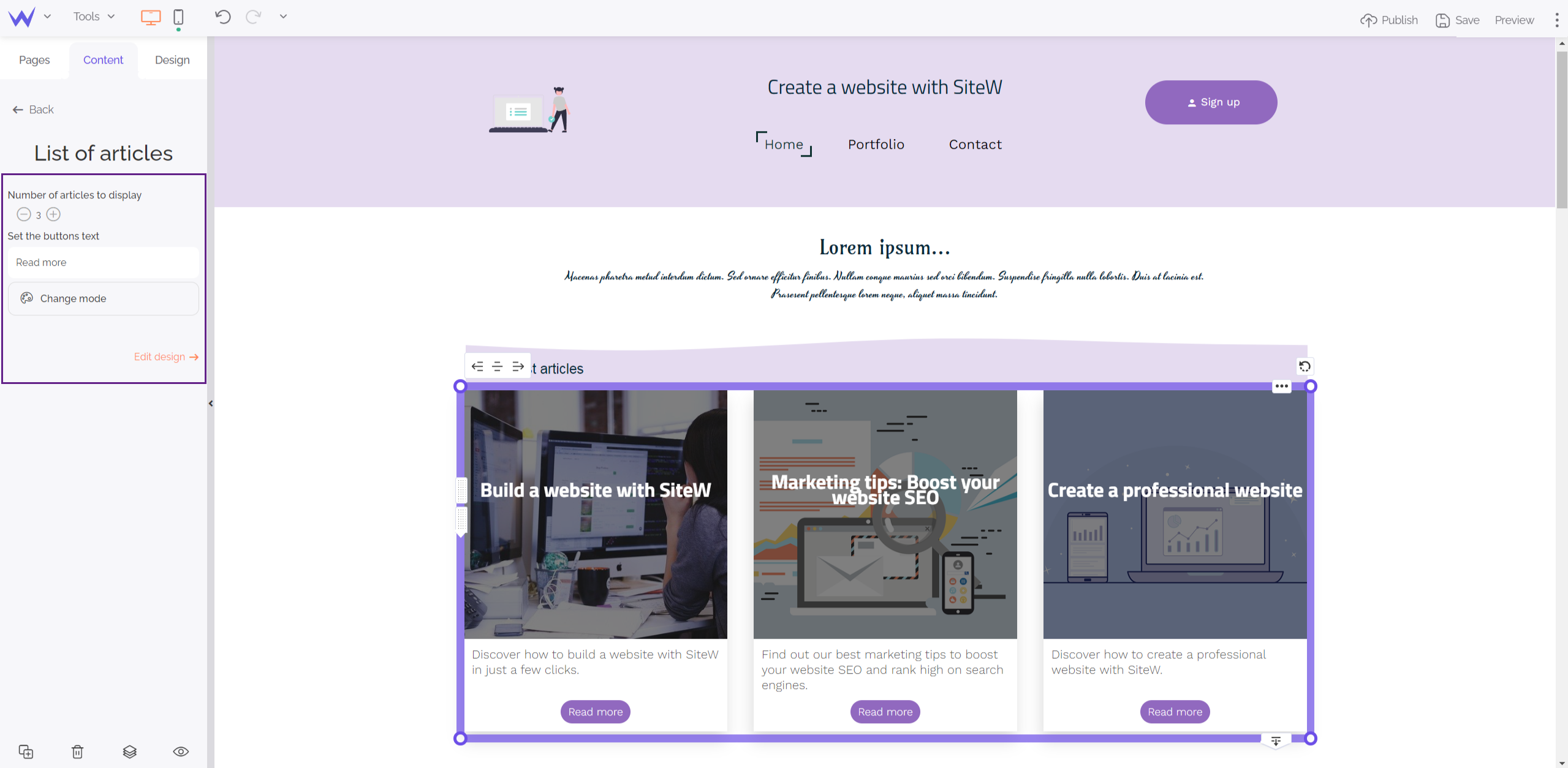
In the Design tab, you can change these settings:
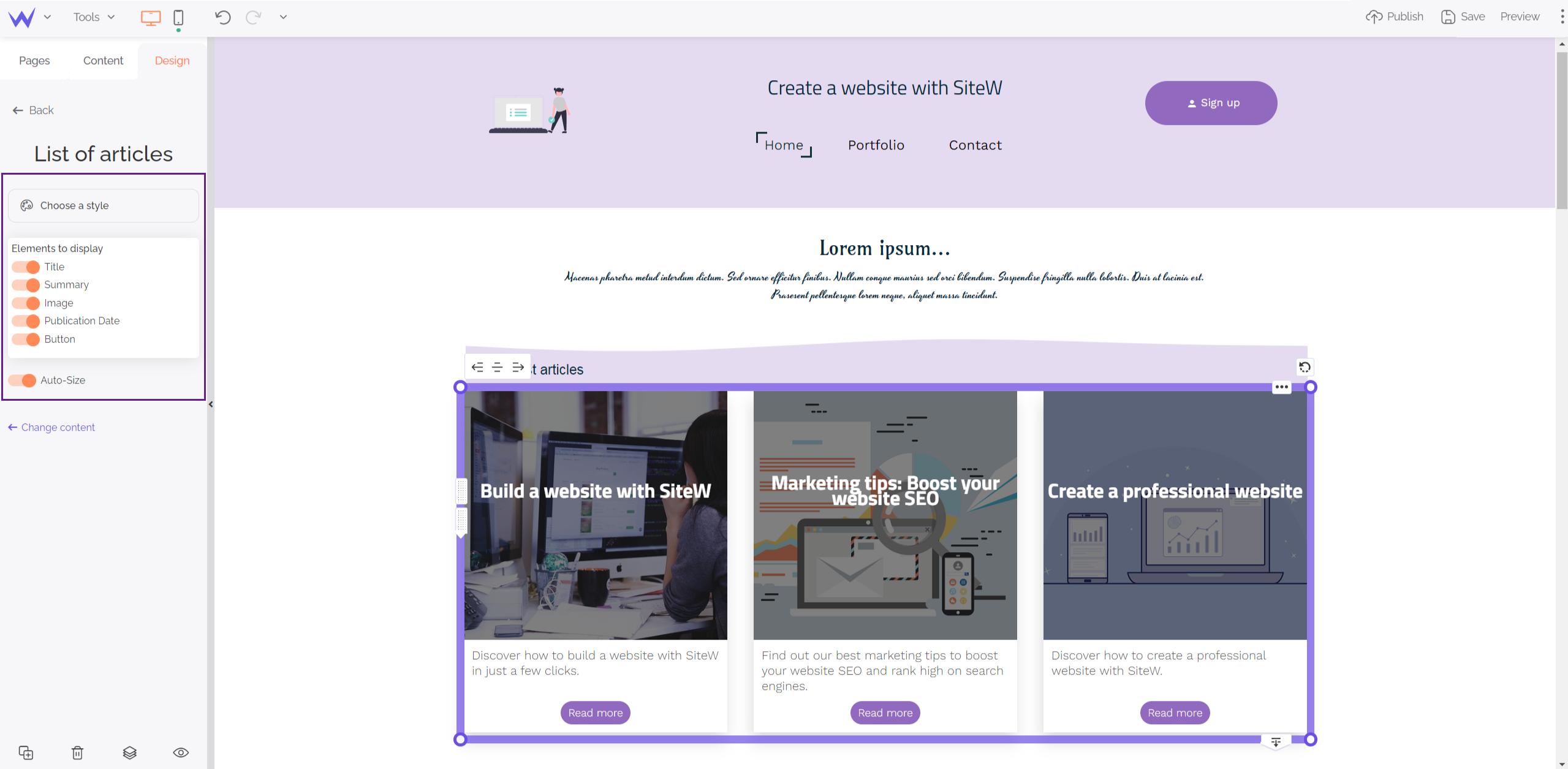
Use the “Latest articles in selected categories” mode
If you select this mode, you decide to display the X latest articles that belong to the selected categories.
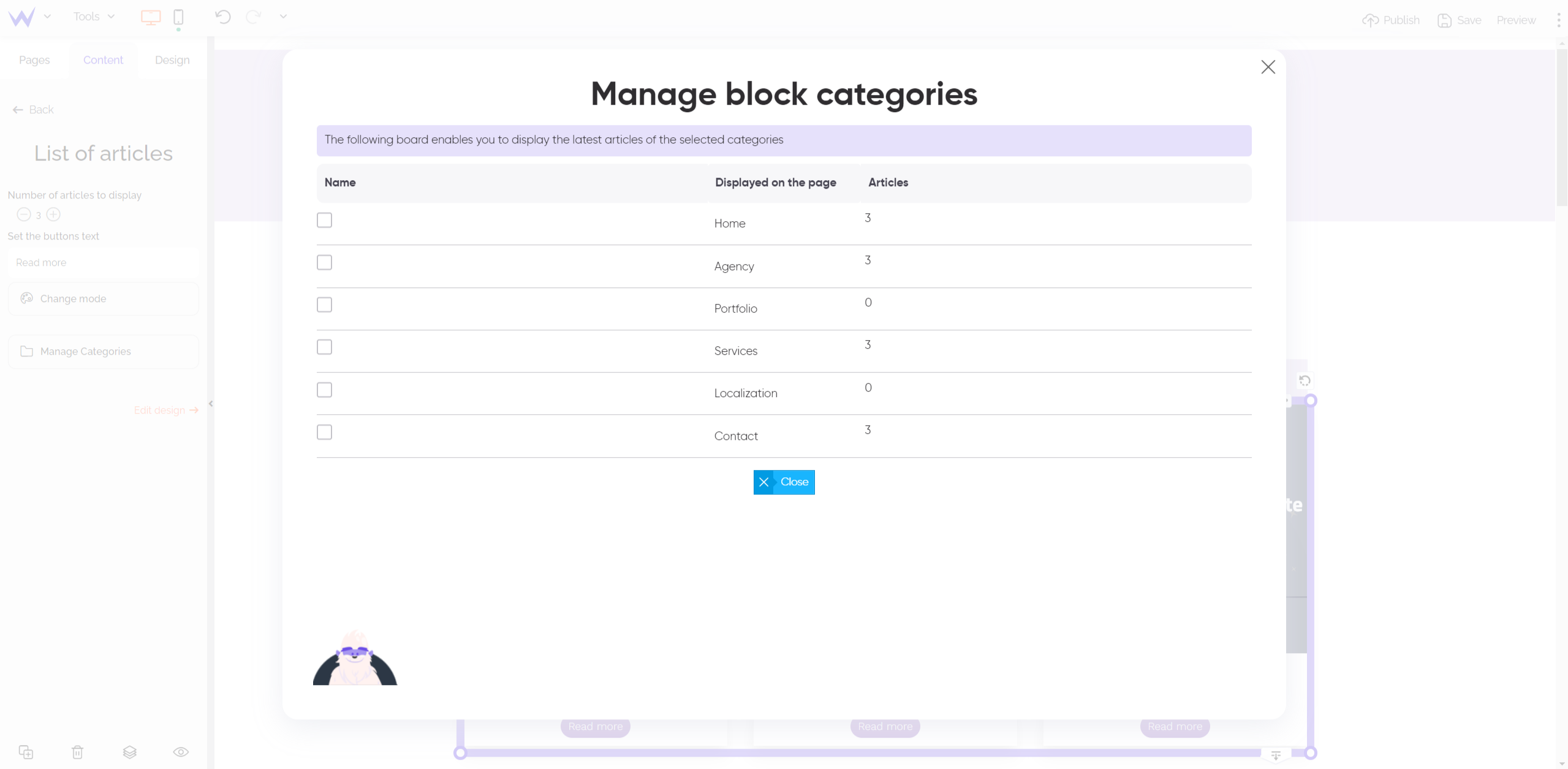
💡 Memo: To create a category, go to your Blog block. In the Content tab, click Manage categories.
Such as in the “Latest articles from the website” mode, you can configure it as you wish in the Design and Content tabs.
Once you have selected one of these two modes, you can edit this mode at any time from the List of articles block. To that end, go to the Content tab and click Change mode.
To go further
With a Strip,
Text, and List of articles blocks, for example, you will be able to create a section for
your latest articles easily we can see on many websites.
It’s your turn now! Hope to read your articles soon. 👀