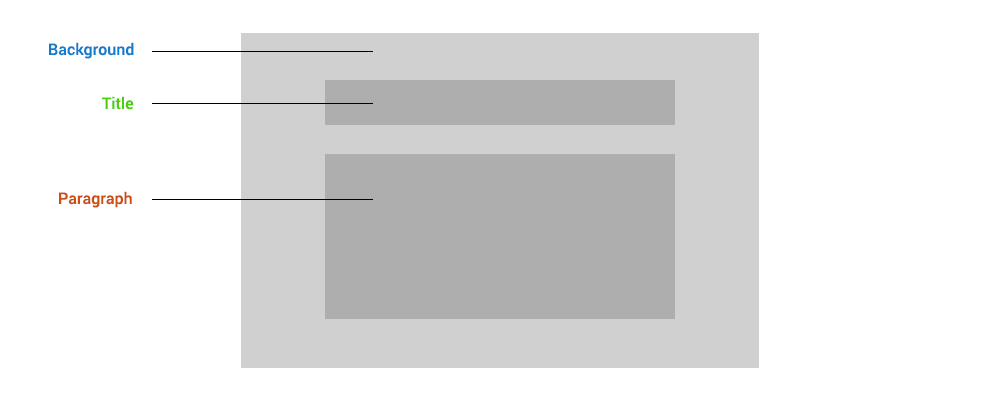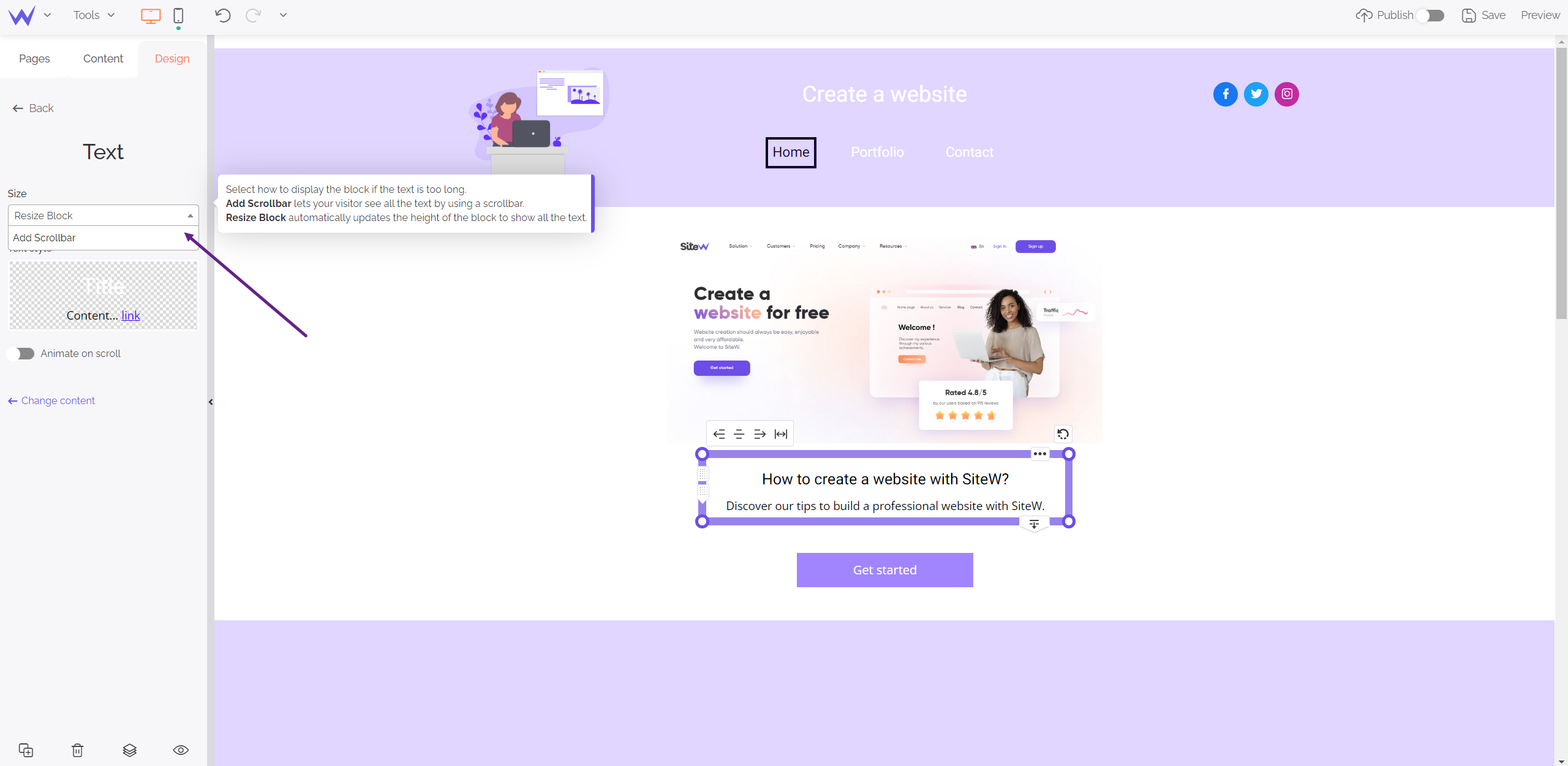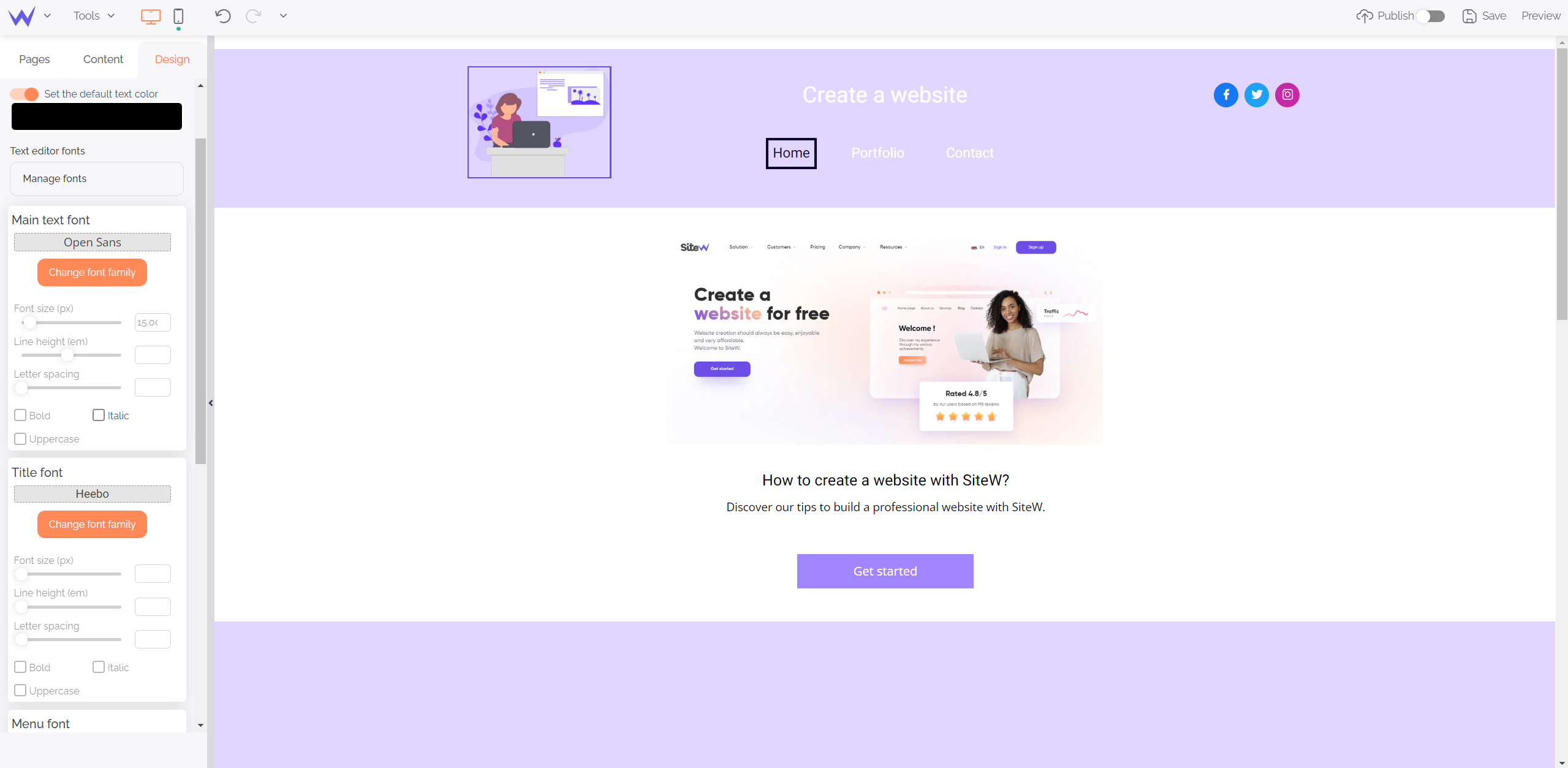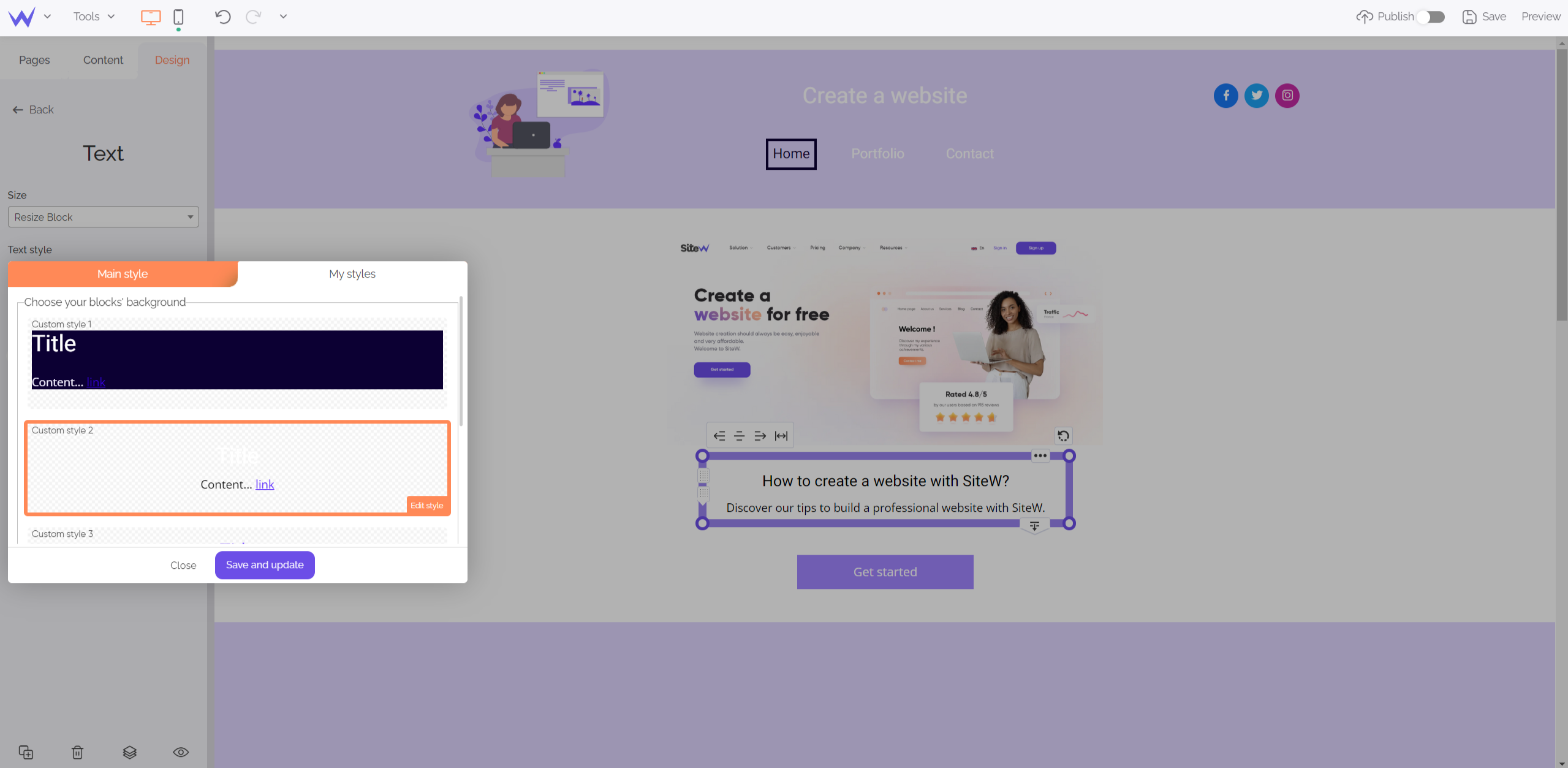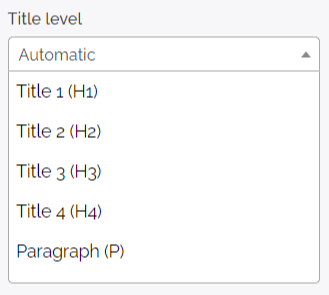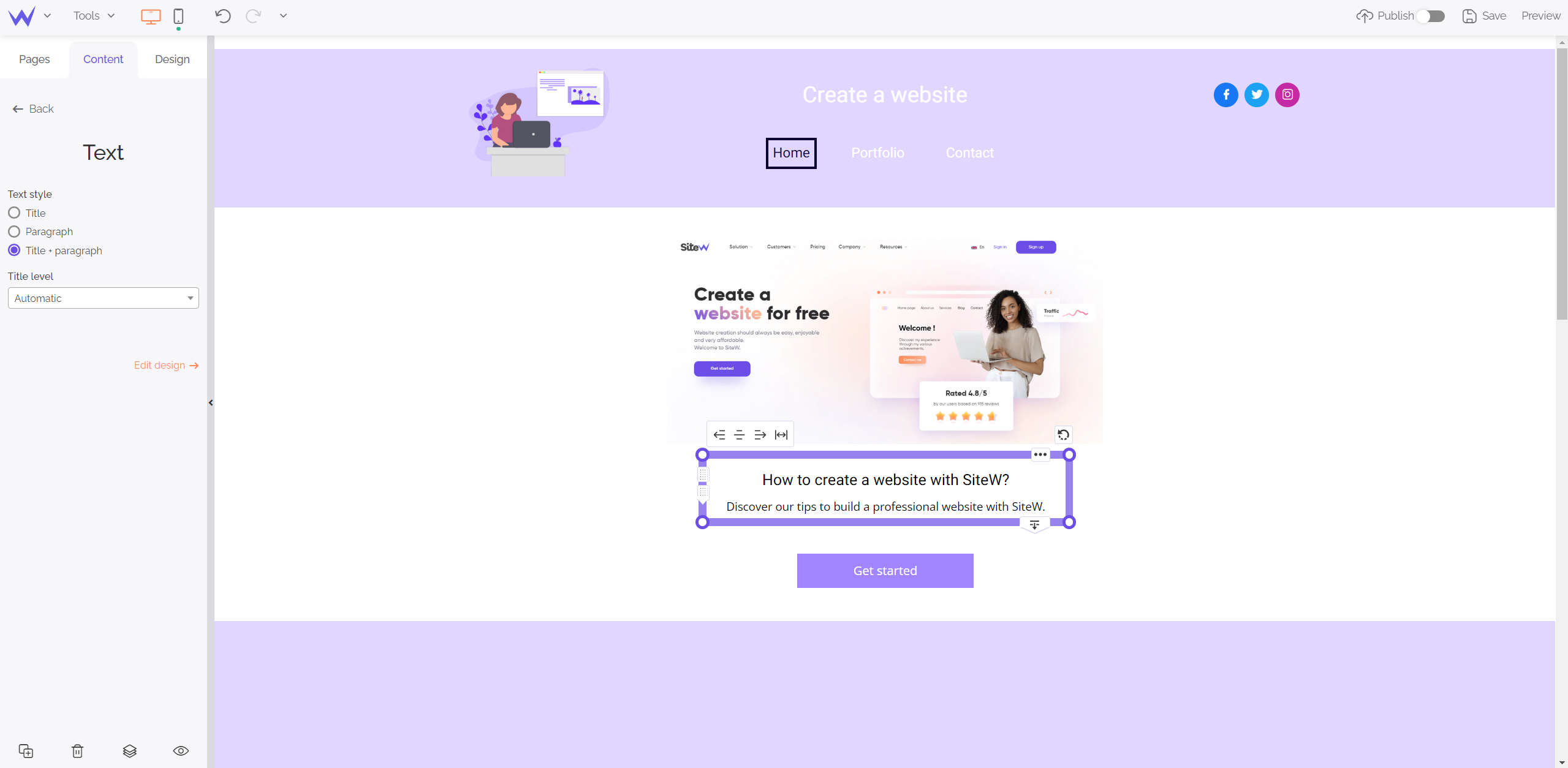This block enables you to add text to your website easily thanks to a comprehensive text editor. You can customize your texts and create your own predefined styles.
You have the possibility to customize your texts and create your own predefined styles!
This block enables you to add text to your website easily thanks to an editor which is easy-to-use and fast.
Many options are available to adapt your block user-friendliness and customize its style. 🎨
Thus, you are totally free to create your own texts.
Shape
When you add a block, you must pay attention to its shape. Your block must adapt your website and its content. By paying attention to small details, you’ll stand out from the competition and grab user’s attention.
Text styles
You can choose the text style that best suits your needs among several ones. Depending on content you want to publish, you can choose among these three possibilities:
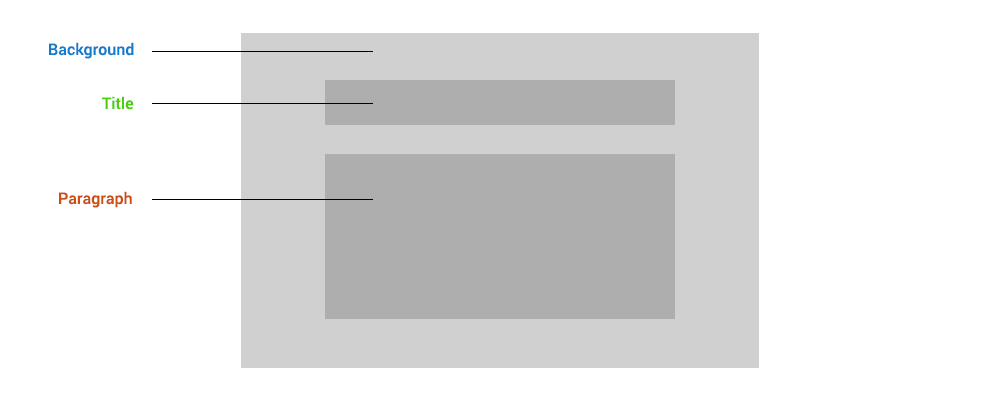
Size
If you want to share information in your block, but this one is too large, you have these two possibilities:
-
Add scrollbar: a scrollbar will be displayed on the side of your block to enable visitors to read all your text, just by opening it.
-
Resize the block: the size of your block will automatically adapt to display all your text. This option is enabled by default. So, don’t forget to check the selected option. 🙂
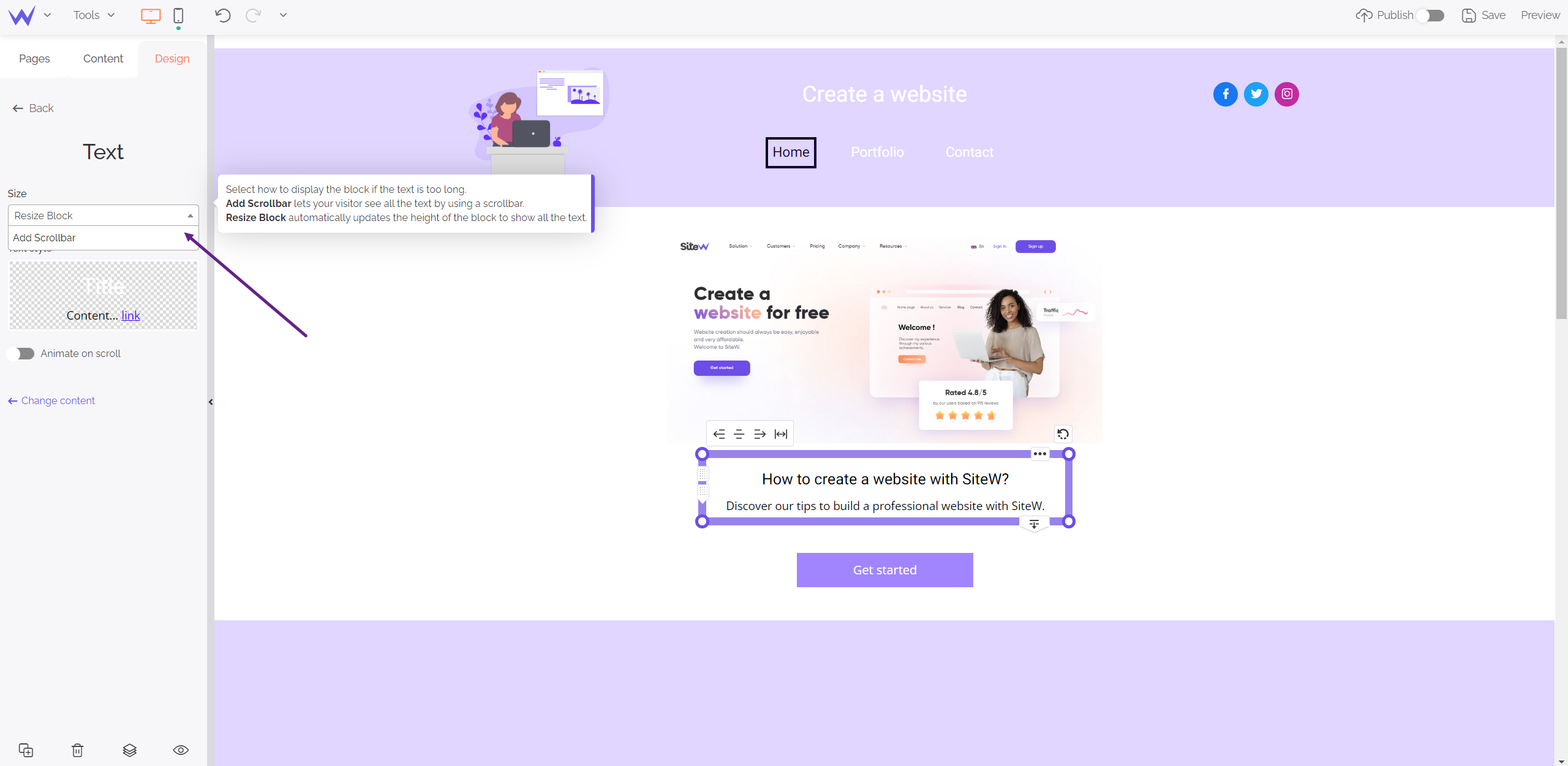
Styles customization
You have the possibility to customize each style totally.
Block background, title, body of the text… You will be able to configure everything to create a custom layout.
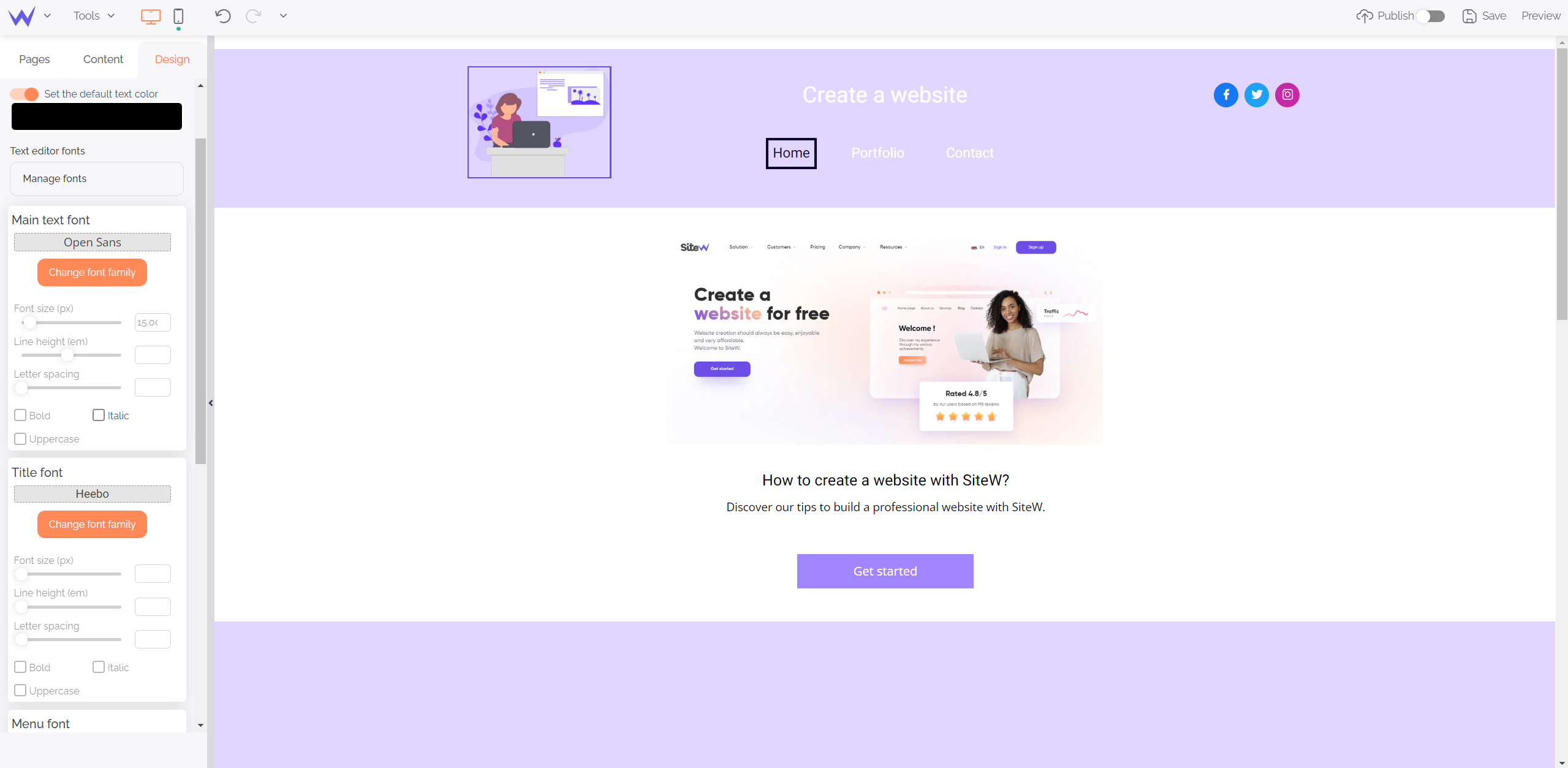
For each zone, the editing tool offers some properties you can modify as you wish. Each zone has its proper customization settings. Enjoy them! You will be able to pay attention to the design of the following elements:
| Background |
Title |
Paragraph |
|
|
|
|
Creation of predefined styles
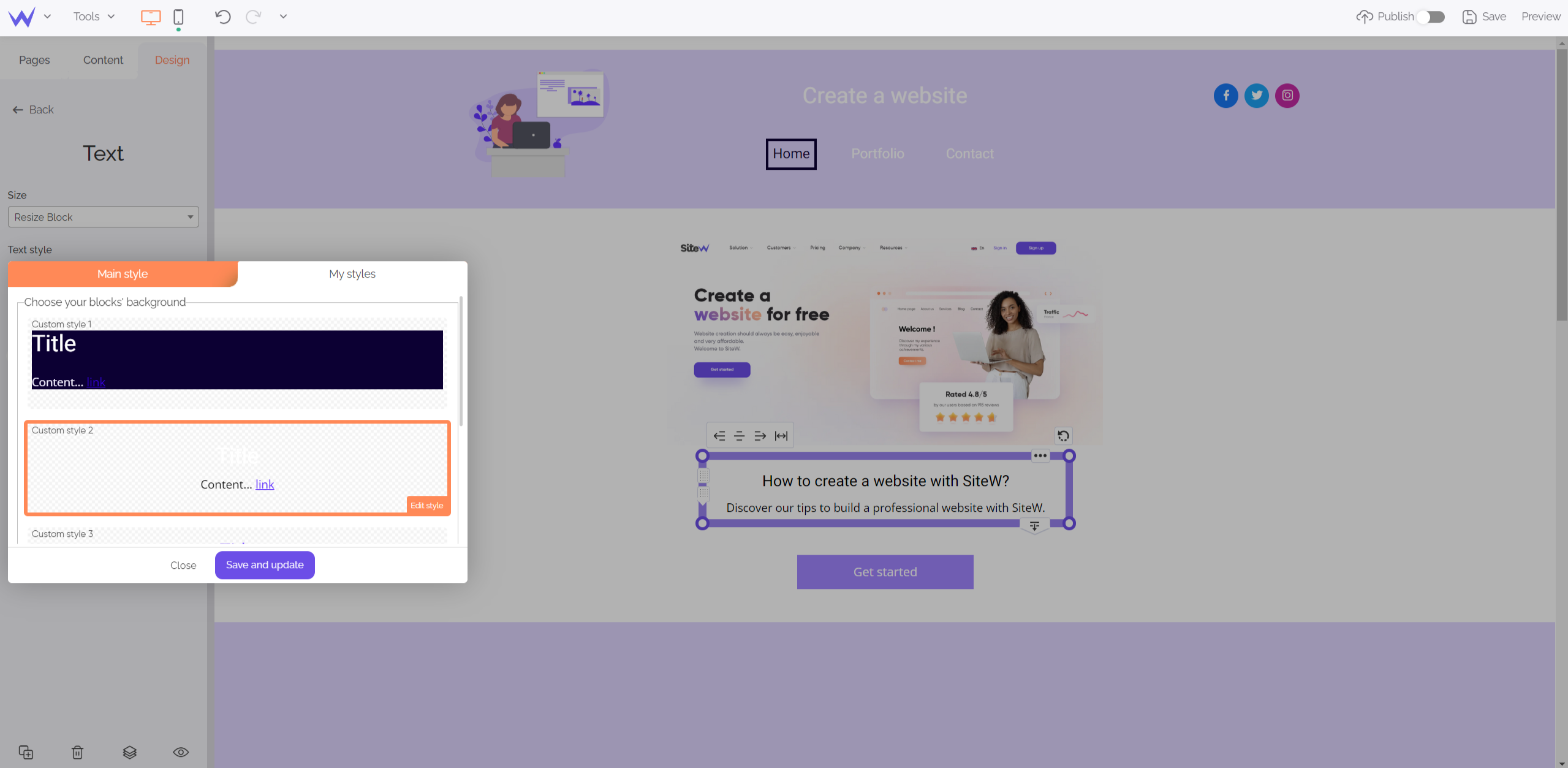
To customize your styles, you can start from scratch or reuse one of your styles and copy it to just modify a part of it.
The little extra
💡 Users who subscribed to an Essential or upper package can create unlimited predefined styles. On the contrary, users who subscribed to a Starter package can create a single predefined style.
When you select a Text block, the next one you will add to your website will automatically have the same style.
It’s also possible to go back to the style by default. You just need to click the dedicated button.
There is a big advantage: If you have already created your website, you can modify the style of your blocks at any time.
Background
Text edition
In your Text block, you will find features that look like the features of text editors, which are for editing your text.
When you have created and completed your Text block, you can customize your content. When you click on your text, a toolbar will be displayed.

Thus, you can:
-
choose your text font and size
-
align text on the left, right, center or justify it
-
put in bold, in italics or underlined
-
change text colour or underline text in colour
-
add an image to your text
-
add a link to another page or website
-
modify content code (for experts)
Choose title levels
Title levels correspond to hierarchic levels:
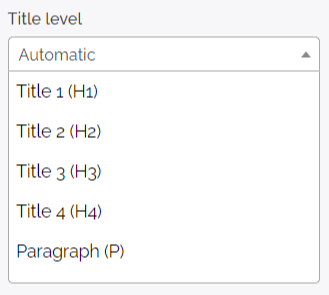
Your readers and search engines will like well-structured texts with a clear and coherent title level. The Text block offers you two options.
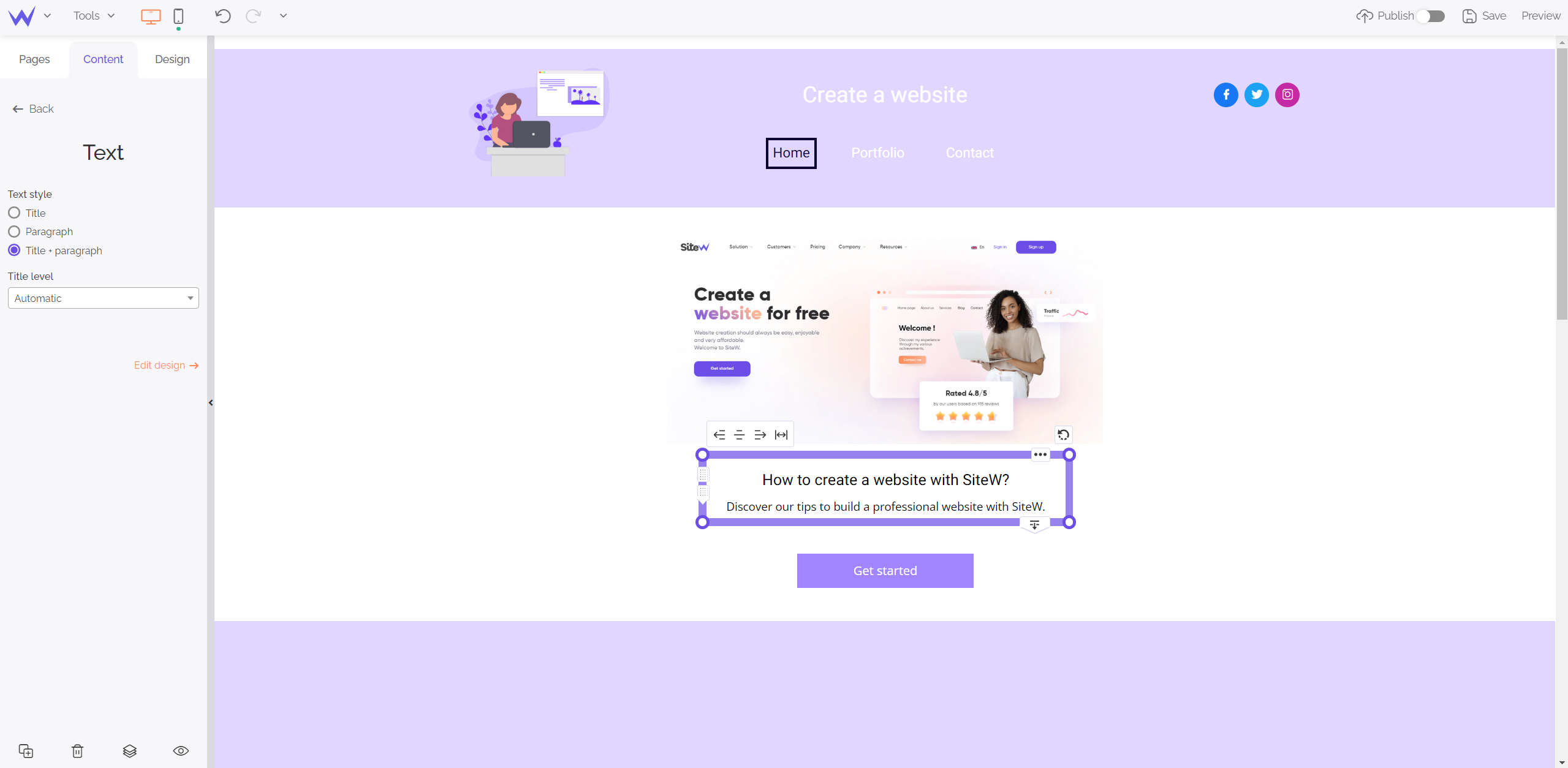
Automatic title level
An algorithm evaluates automatically the optimal title level for your text. Thus, you don’t need to worry about that!
Manual title level
You can choose among 4 title levels presented in their HTML form:
-
H1: main title (level 1)
-
H2, H3, H4: subtitles of different levels (2, 3 and 4)
-
P: paragraph; that is to say, it isn’t a title
A single H1 per page
This is one of the most important SEO rules (SEO stands for Search Engine Optimization). This rule consists in defining
a single H1 per page. You respect this constraint when you opt for automatic title levels.
When you add tables, lists or images to your text, you make your content dynamic.
It’s easy! Such as for modifying the style of the body of your text, you just need to click it to display the toolbar. Then you will access different contents to add as you wish.
When you select the little arrow on the right of the bar, you can select the Table tool. You can define the number of lines and columns, as well as modify it according to your needs.
Icons enable you to illustrate your content by adding images and media (videos, GIF…).
To organize your ideas, you should use lists with bullet points or numbers.
Tip
It’s easy to paste content written on a Word document. You just need to use the “Paste as text” feature to the right of the toolbar.
Thanks to these tools, you can make your texts even more dynamic and grab your customers’ attention. The Text block offers all the necessary tools to add texts that suit your needs, whether it is in terms of content, user-friendliness, or design.