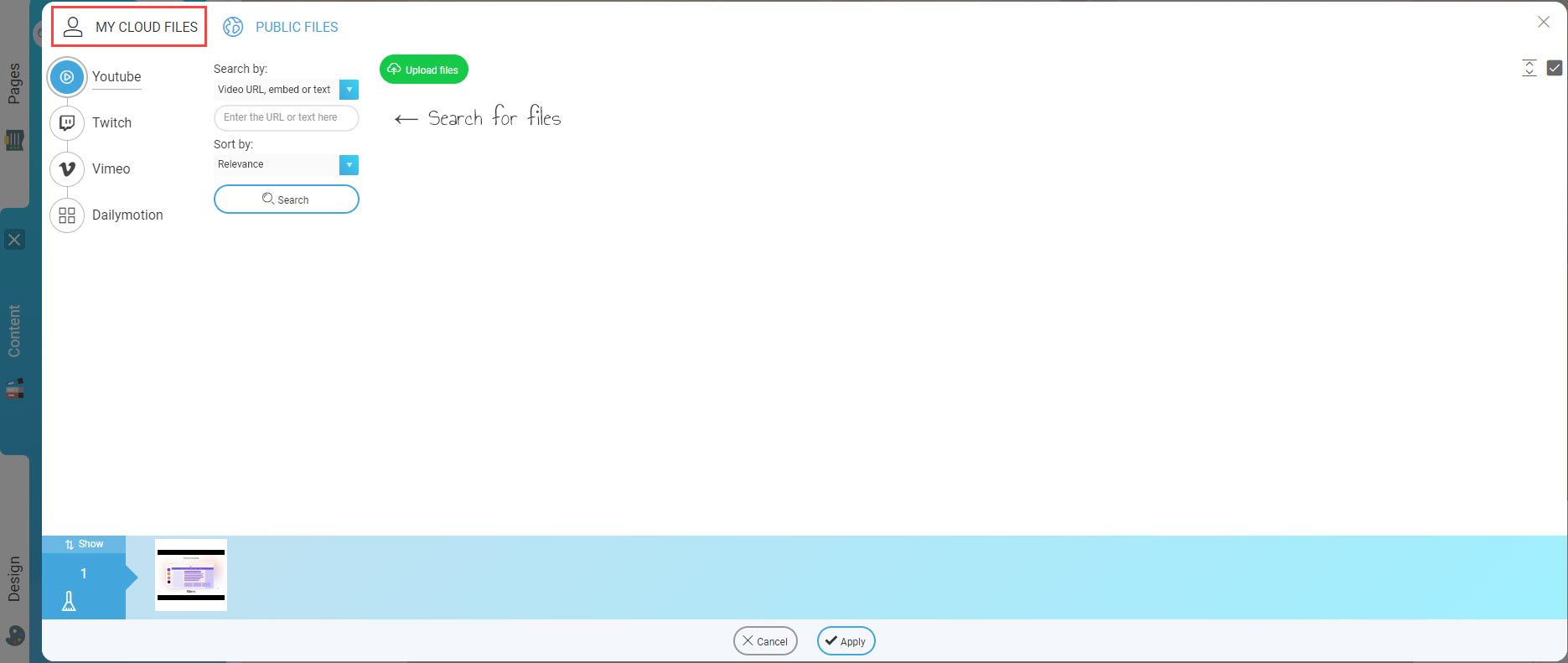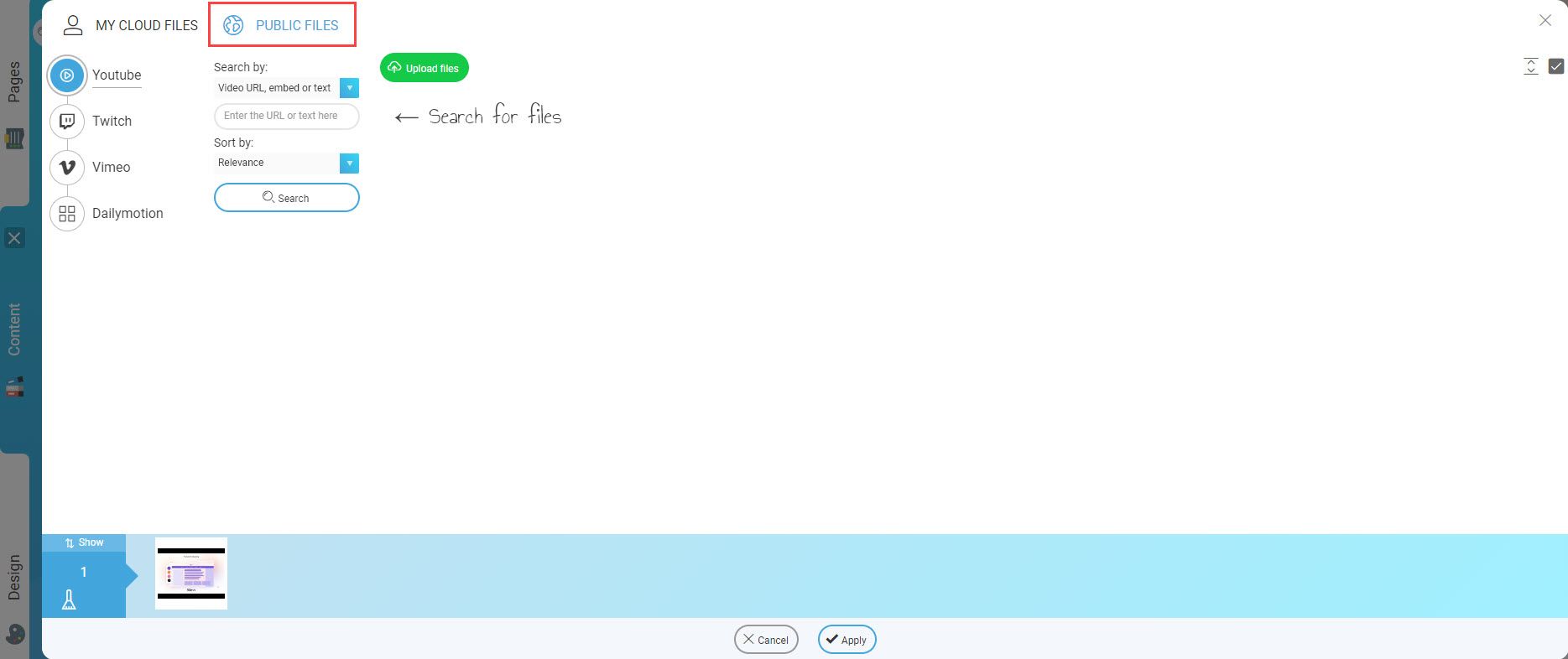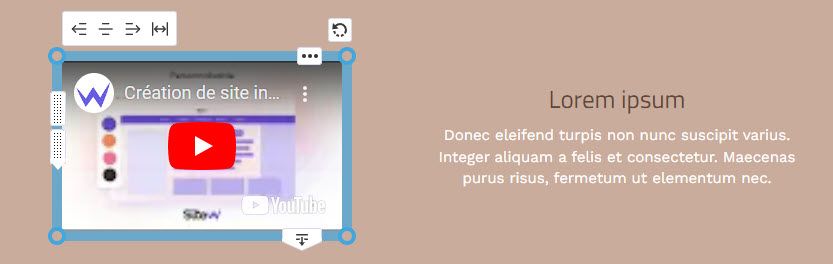Create an original website easily, by adding videos for free to your SiteW website. It’s easy and fast! You just need to drag and drop the block and that’s all there is to it.
Give life to your website by adding your videos which are directly stored on SiteW or famous platforms for sharing videos such as YouTube or Dailymotion.
In addition to your private videos, millions of videos are provided for free, and you can add your creations for a custom website.
The Video block enables you to add any available video to your SiteW website easily and directly on your computer or online video platforms.
Therefore, in a few seconds, you can:
And that’s it! Your favourite video is now visible on your website.
If you want to add an old video to your website, you just need to send it directly to the SiteW cloud, YouTube, Dailymotion or other. SiteW deals with the rest.
Store a video on the SiteW cloud
You can store your videos directly on the library of SiteW with a few clicks. Go to My cloud files and click on Upload files.
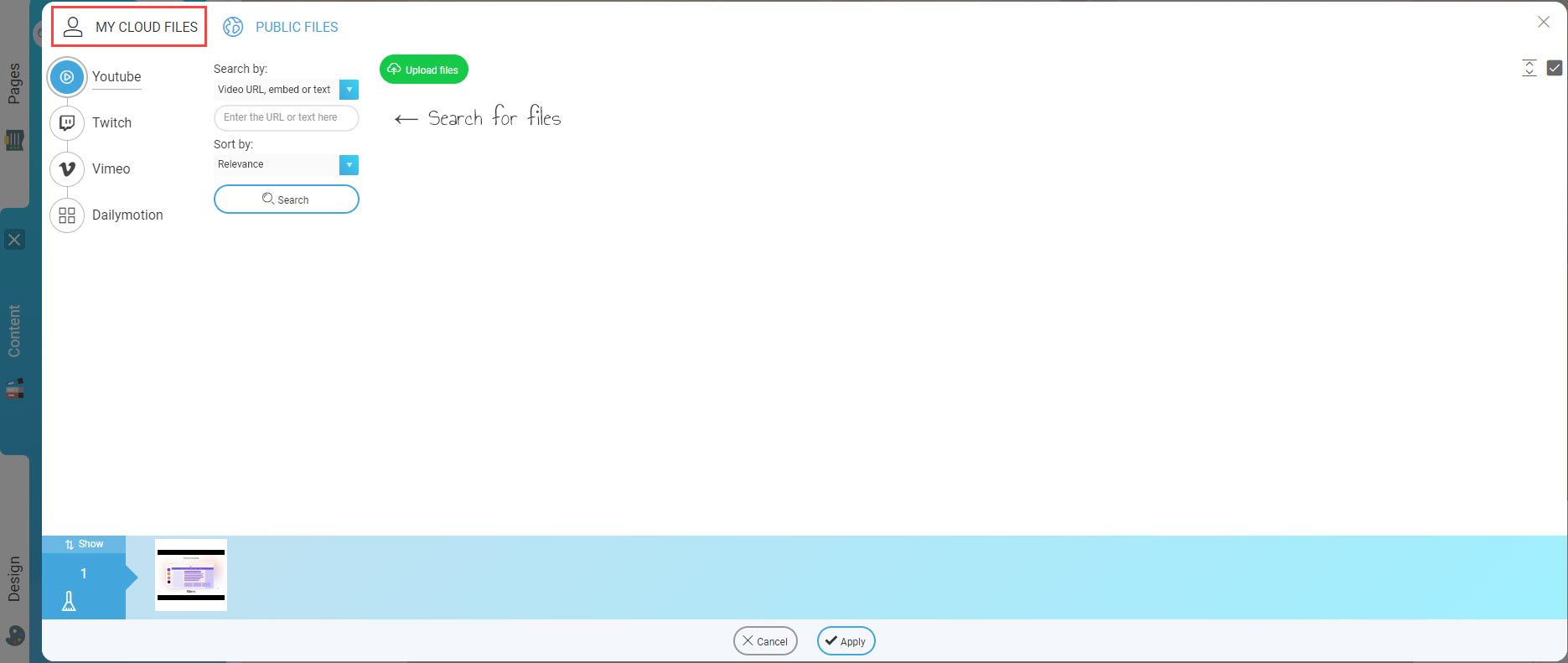
And that is all. SiteW stores your video. 🙌
You can add your video wherever you want on your website and use it in your Video block, background page, and Text blocks.
Additional tips
It isn’t possible to have statistics such as viewing time, number of views… about video playings.
Notes
Each video which is stored on the SiteW cloud
uses storage space related to your package, and the largest size of the file depends on your package.
To know your storage capacity, go to
My website > Settings > Storage.
Add a YouTube, Dailymotion… video
You can import your videos directly with their links on YouTube, Dailymotion…
To that end, go to Public files and then enter the URL in the dedicated field.
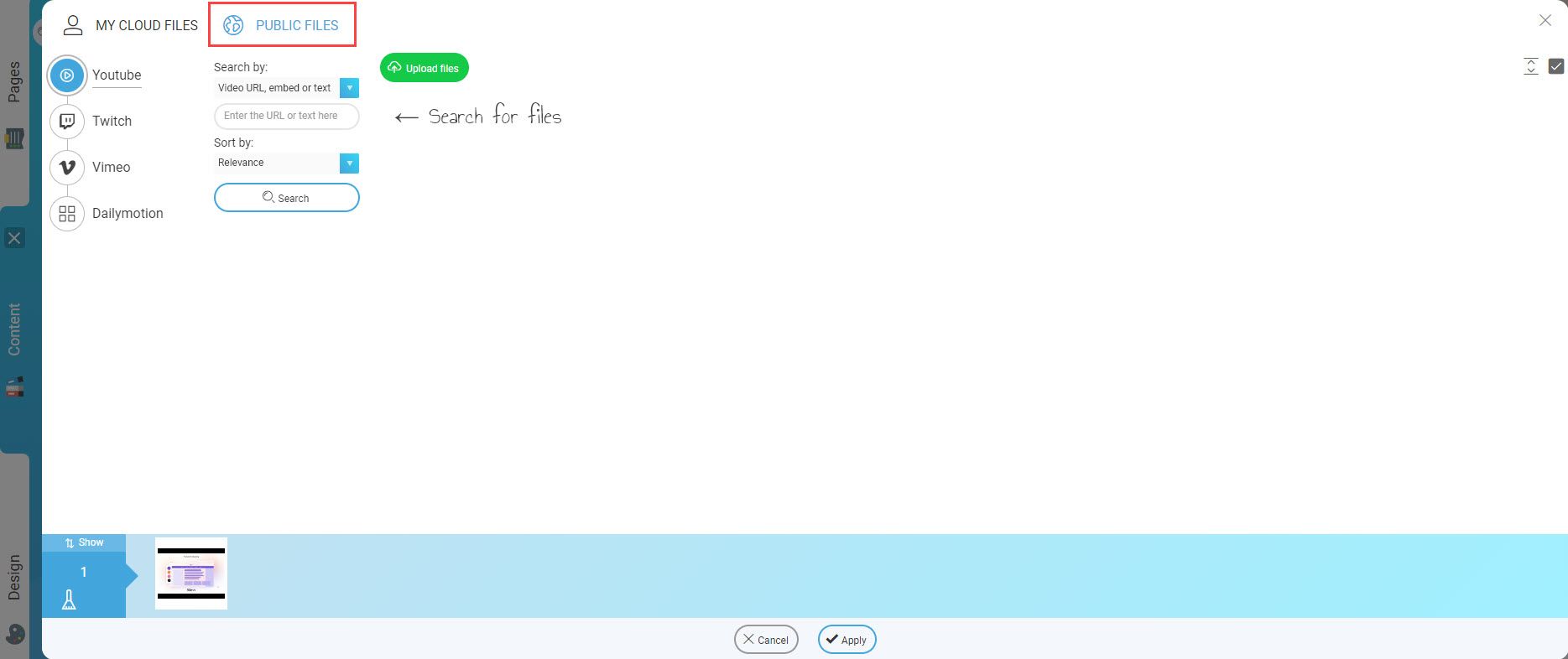
Animate and manage your Video block
Once you have imported your video, you just have to impress your visitors and animate your Video block. SiteW enables you to configure and customize your videos thanks to several features.
Content panel:
-
Full-screen width: If you enable this option, the size of your video will adapt to the size of your visitor’s browser.
-
Keep the aspect ratio: If you enable this option, the size remains proportional to the original size when you resize it.
This option is enabled by default.
-
Loop: If you enable this option, the video keeps looping once it is finished.
-
Autoplay: If you enable this option, the video starts automatically when a visitor arrives at your website.
This option only works when the Mute option is also enabled.
-
Mute: If you enable this option, as the name suggests, the video is mute and starts without audio.
-
Show player buttons: If you enable this option, your visitor can stop the video, turn up the volume…
This option is enables by default.
Design panel:
Directly in your block:
All the options for automatic alignment and resize are available: choose the size of your video thanks to the dedicated cursor. Put your video where you want and align it with other blocks.
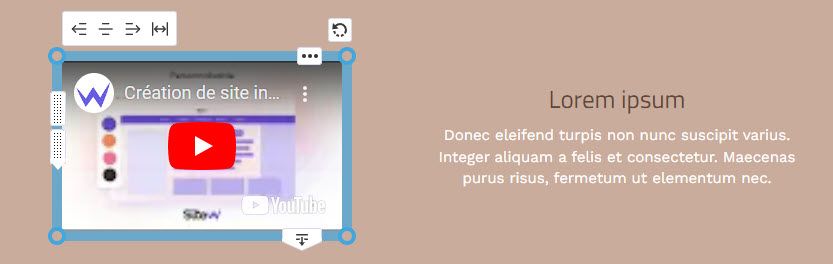
Make your website shine like a star with your beautiful videos! 🎥