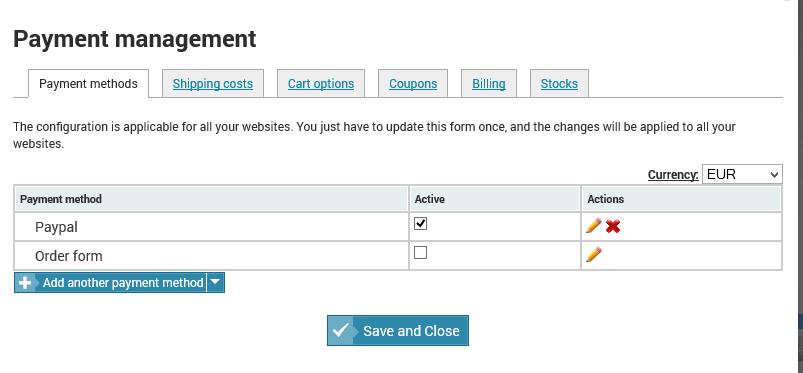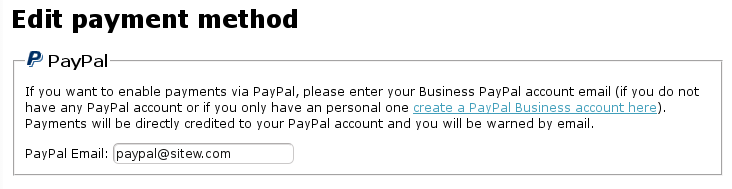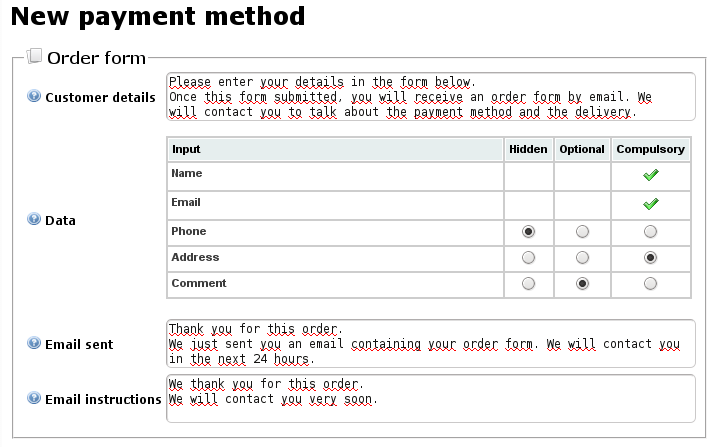Your online store can accept online payments, and payments by check, transfer and order form. Add several payment methods and increase the sales of your e-commerce website.
The online store blocks can be configured to accept 4 payment methods:
- Online payments such as Credit card or PayPal
- Check
- Transfer
- Order form
To configure them, go the creation website page, select an online store and in the properties (in the bottom left corner), click on the button "Payment methods".
A window will allow you to create, delete, edit and activate payment methods.
Create a store with online payment
The E-commerce websites include credit card payment solutions, as well as Paypal, Stripe and Paygreen.
Upper packages offer more than 10 online payment methods, with option to add any alternative payment method, that you can embed into a website.
Add Paypal to your online store
On your website
By clicking on the "Check out with PayPal button" in your online store cart, customers are redirected to PayPal where they can enter their details and pay directly by Credit Card. Your PayPal account is instantly credited and you receive an email letting you know that you received an order, with the customer details.
Configuration
The only configuration is to enter your PayPal Business account email address. If you do not have any PayPal account or if you only have a personal one, create a PayPal Business account on this page.
Add another online payment system to your e-shop
For any other payment method: please tell us the name of the solution by email, and subscribe to the service provider. If the payment method is optional, setup fees will apply.
For further details, please read our guide about online payment.
Create an online store with payments by check, transfer and order form
These 3 methods have the same type of display and configuration
On your website
By clicking on the buttons "Check out by check", "Check out by tranfer" or "Pay by order form", your customers are first asked their details. Then, an email is sent to them containing an order form and your last instructions to finalize their purchase (for example, where to send the check or to which account to transfer the money).
You also receive an email to warn you that you received an order on your online store, with the same order form attached.
Configuration
Here are the 4 parameters you can configure:
- the text to show on your website before the form asking your customer to enter his details
- the customer details you want and if they are optional or compulsory
- the text to show on your website once the custormer filled in the form
- the last instructions which are displayed both in the email and in the order form.
Take an order with one of those payment methods to receive a sample order email.
If you have not created an online store yet, build a professional website for free by using the trial period and follow our tutorial : How to create an online store.