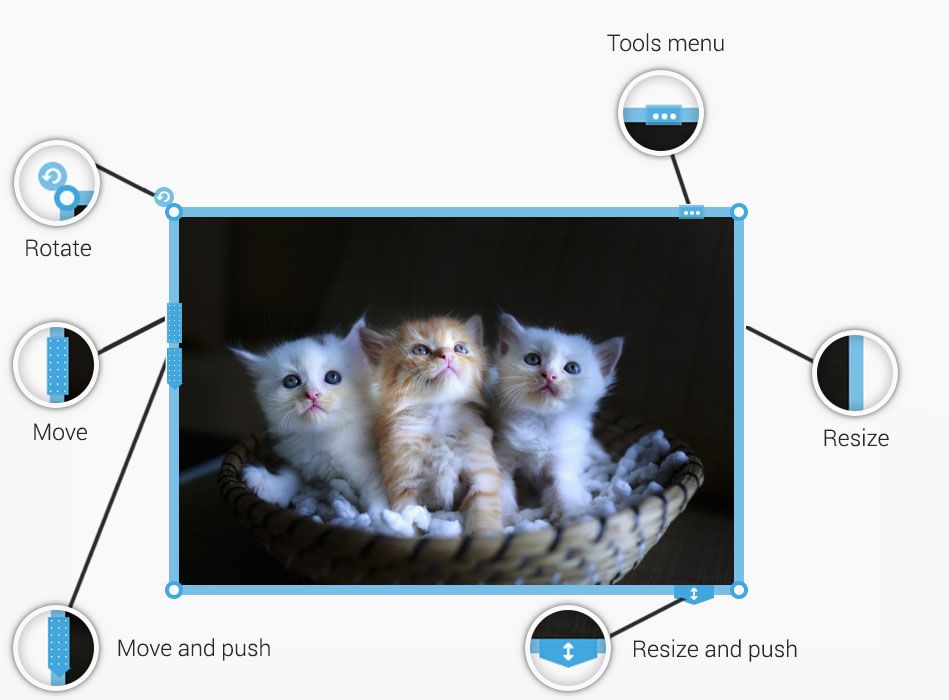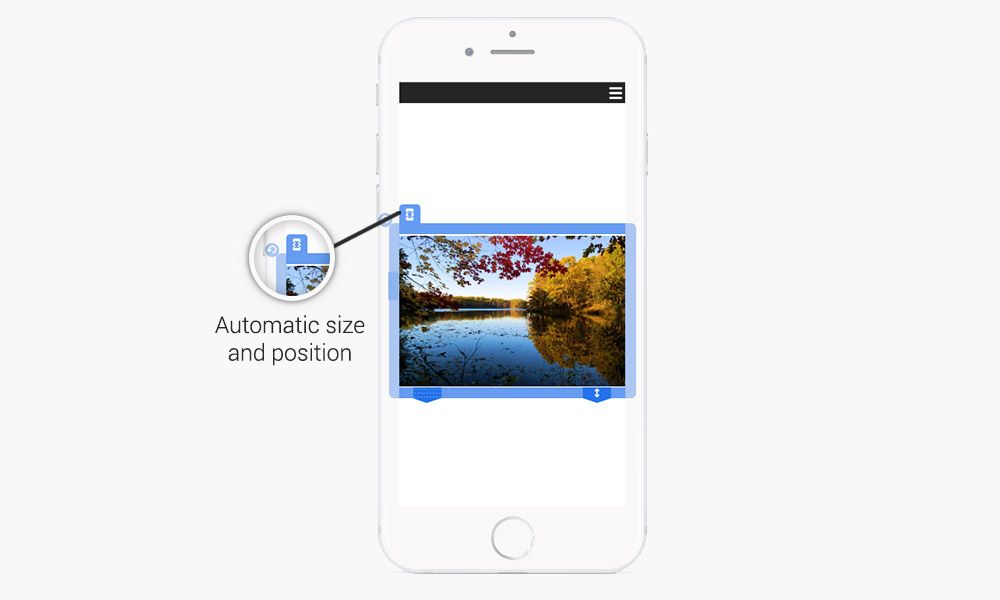On the SiteW's blocks, you can find tools to move, resize, lock and rotate the blocks. These tools are designed to help you modify your website easily and in the most intuitive way. Here is a guide presenting all the features you can find on the blocks’ border when they are selected.
The Move tool
On the left border of your selected block: click on the upper dotted strip and hold down the mouse button. And drag your block to the desired location.
The Move and push tool
On the left border of your selected block: the lower dotted strip will enable you to move your block while pushing all the blocks below it (the affected blocks will start vibrating on mouseover).
The Rotate tool
The rotation tool allows you to rotate your blocks.
The Resize and push tool
The arrows located on the lower border of the block allows you to resize your blocks while pushing the blocks below it (the affected blocks will start vibrating on mouseover).
The Resize tool
You can resize your block simply by pulling the borders with the mouse.
The Container tool
The Container tool (square icon) allows you to turn certain blocks into containers. When you move a container, you move all the blocks located inside the selected block at once. The Box, Image, Video and Gallery (slider only) blocks can be turned into containers.
The Lock tool
This feature (padlock icon) allows you to block your changes so that you don’t make changes by mistake. To select a block that is locked, you only have to double click on it or to click its border.
Automatic resizing for mobile devices
This feature enables you to adjust your blocks to mobile screens. This tool appears on mobile views when a block exceeds the mobile screen size.
The Multi-select tool
Eventually, multiselection allows you to modify several blocks at once. To select several blocks, you can draw a rectangle around the blocks you want to select or you can hold the CTRL key down while selecting your blocks.
You now know everything about the moving and resizing tools of SiteW. You will thus be able to make your changes in a flash ;)