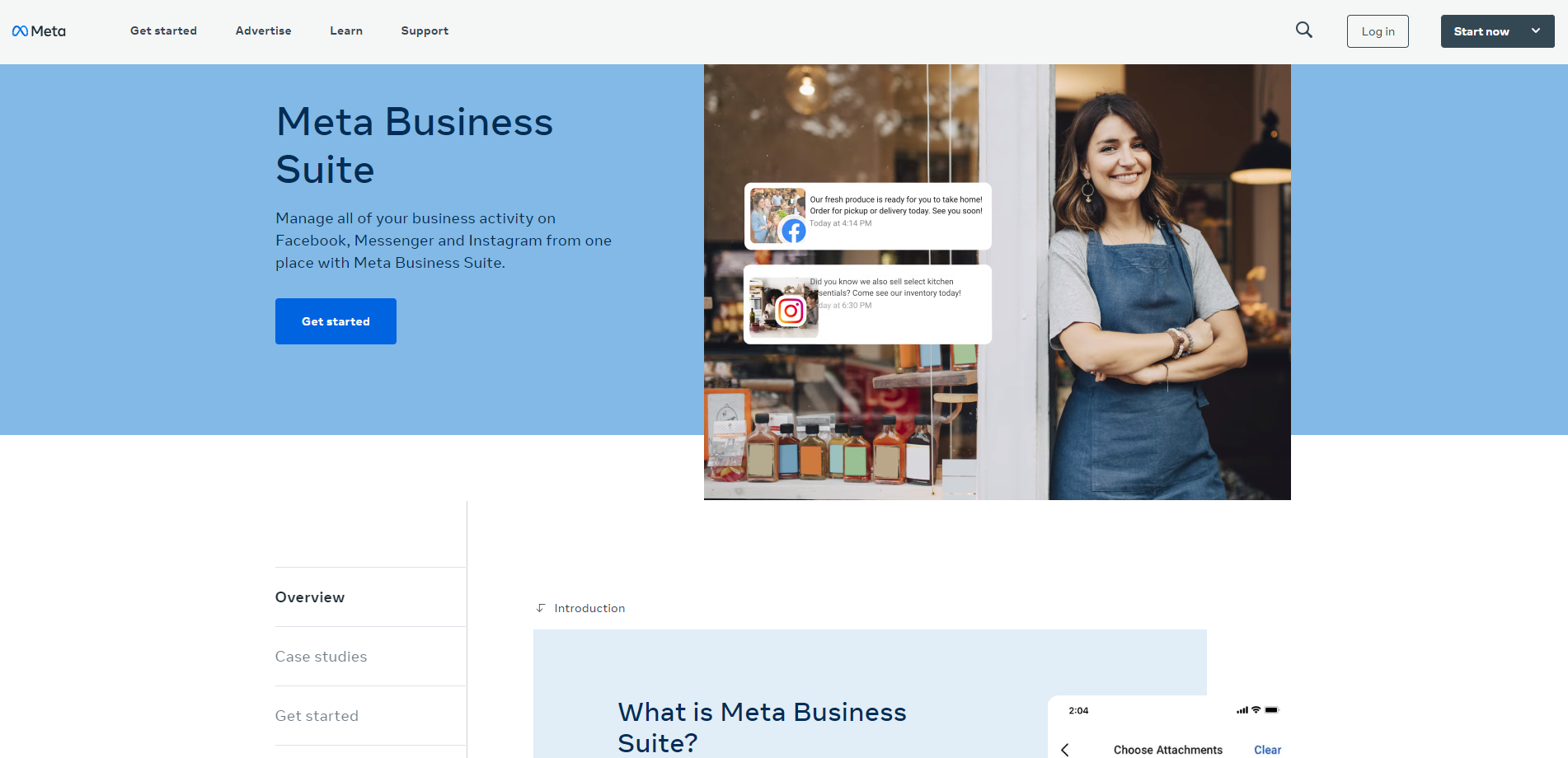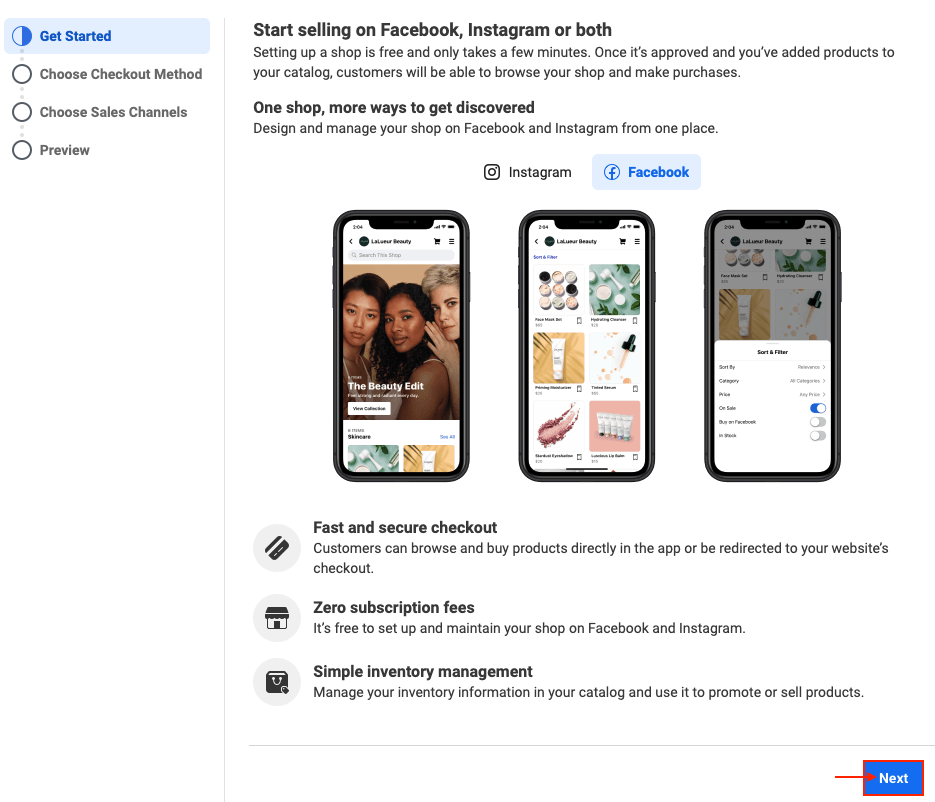With more than 800 million active users each month, Instagram has become one of the most important social network of the world.
If your brand or business offer products perfect for photos, it’s essential to be present on this social media.
In this article, let’s discover how to set up Instagram shopping in a few easy steps. 🚀
Shop on Instagram, what is it?
Instagram refers to the social platform based on photography that allows businesses to highlight their products easily. Through well-made role plays to present their products, as well as harmonious feeds, businesses take advantage of this visual platform to boost their sales. What could be better than to promote a product to encourage users to buy it?
Instagram shopping is the logical complement when you showcase products. It’ll enable the visitors of your Instagram account to purchase the presented product in just one click. You’ll be able to use this basic method, directly from the mobile application, once it is configured. 📱
Today, Instagram shopping doesn’t accept payments, directly from the business app, apart from the USA. However, shop creation remains possible if you also build an online store to manage purchases.
A shop on Instagram enables you to enjoy an interactive showcase to promote your brand, products, and website. Each click your visitors have made on your e-commerce website will be redirected to finalize their order. It’s a huge advantage that requires little investment if you usually manage an Instagram account, and already have an online store.
Take the opportunity! 💡
How to create an Instagram shop in a few steps?
Creating a shop on Instagram is as easy as publishing photos or reals. Just a few minutes will be necessary to configure it through forms.
Step 1: Ensure your product is eligible for sale on Instagram
To open a shop on Instagram, you must meet several Instagram and Meta standards. Here are several rules to respect:
-
Having an Instagram business or creator account related to a Facebook page. Otherwise, you can transform the current account into a business account.
-
Meeting the service and commercial conditions of Facebook and Instagram.
-
Creating an online store with a related domain name that represents your brand.
-
Being located in a country that manages Instagram shopping.
-
Your Instagram account and Facebook page must be reliable: no difference between your website information and these two social media.
To go further
As you probably noticed, we talk about Facebook a lot while we want to create a shop on Instagram. It’s normal! Today, both platforms are related, and you must go through
Facebook to create and manage Instagram shopping.
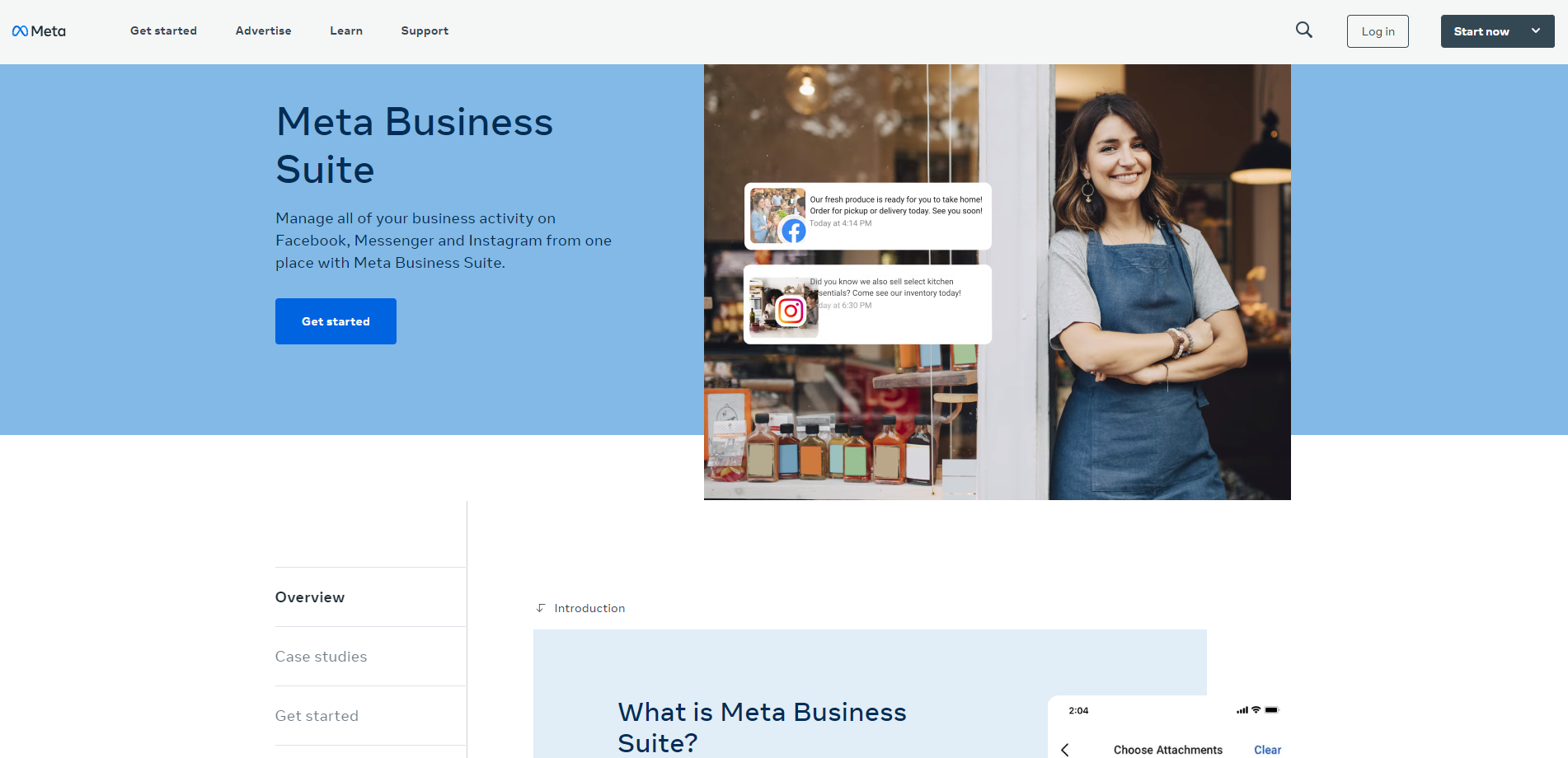
Step 2: Create your catalogue
Before setting up Instagram shopping, you must use the Facebook shop manager. It will enable you to create your product catalogue and define the essential information: payment methods, delivery countries…
Go to Meta Business Manager that gathers the management of your Facebook and Instagram shops.
Choose the option “Create catalog” and click Next. Then you will choose the type of catalogue that matches your products: e-commerce, local store and delivery, journey…
Then you will choose the catalogue owner: your Facebook Business page. Name your catalogue and confirm it.
You will be able to start the creation of your products on the platform.
Watch out
Publication isn’t immediate. The Meta teams must validate your products before displaying them on your account.
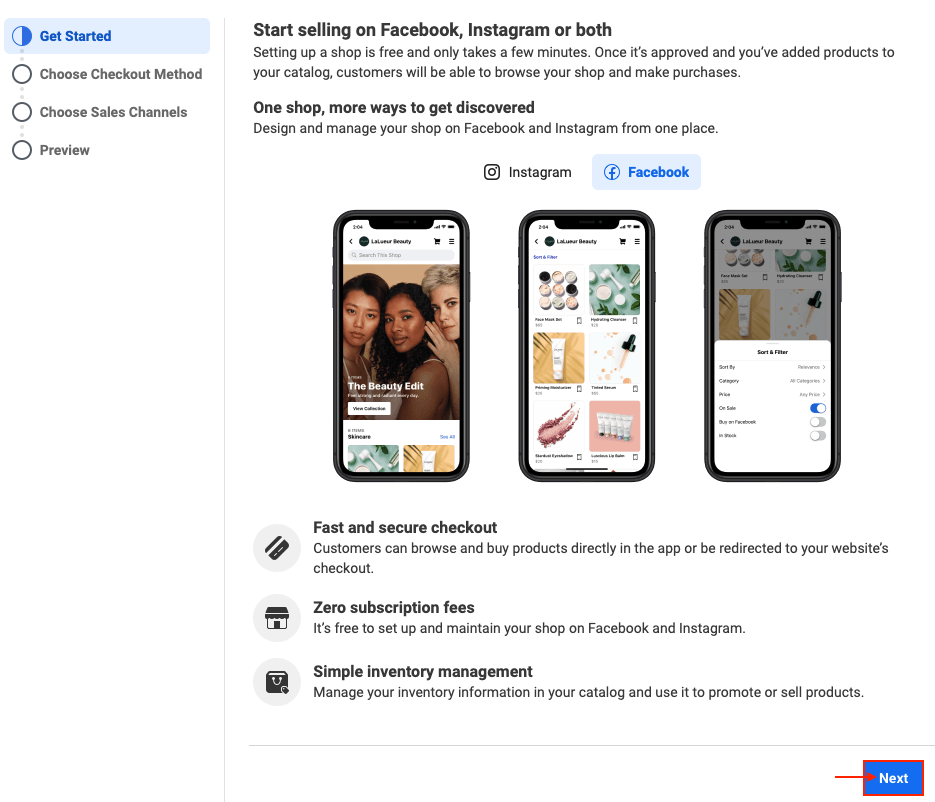
Once your products and catalogue are validated on Meta Business Manager, you just have to open your shop on Instagram. To configure and customize the rest, do it directly on Instagram.
Go to your profile, click on the burger menu (the 3 horizontal bars) at top right. In the settings, choose “Business”, click “Configure a store” and then the “Start” button.
If you have never connected your Instagram account with your Facebook page, Instagram Shopping will ask you to do it for choosing a product catalogue.
Watch out
You must be the administrator of the page to be able to connect both accounts.
Congrats! Your store is created! 👏
Step 4: Give more visibility to your products
It’s easy to boost your shop visibility. You just need to identify your products on your publications. Thus, your followers will be able to click one of your products and access your store easily.
You just need to use tags to name your product and give it a price. These tags work on standard publications, as well as carousels or reals.
When you create new publications, the option called “Identify products” will be displayed. By clicking on it, your product catalogue will be displayed so that you can choose the related product.
Contrary to Facebook, using Instagram to catch shopping inspirations is more obvious. If you must choose between Facebook and Instagram to manage your shop, you should opt for Instagram.
It’s your turn now
Use the product identification parsimoniously. Your followers may dislike seeing purchase options on each publication.
How to sell on Instagram?
The easiest way to sell on Instagram is to configure your store on a computer, using Meta Business Manager or Facebook Business Manager. It will enable you to create your product catalogues for Facebook and Instagram.
Then, once Meta has validated your catalogue, keep publishing content on your Instagram account regularly from the mobile app or your computer. Release a few publications to highlight your products, where you will put shopping tags. Your followers will quickly notice the Instagram shop button and directly skim your catalogue.
Direct payment on Instagram isn’t available in Europe for now. For any purchase, they will use your online store that will contribute to boost your website traffic.
To improve your customers’ path, we invite you to optimize your product pages for mobile devices to not disturb user experience.
If you have designed your website with the SiteW editor, the mobile version is automatically generated. However, if you want, you can manually modify it to make your customers’ browsing even easier. 💡