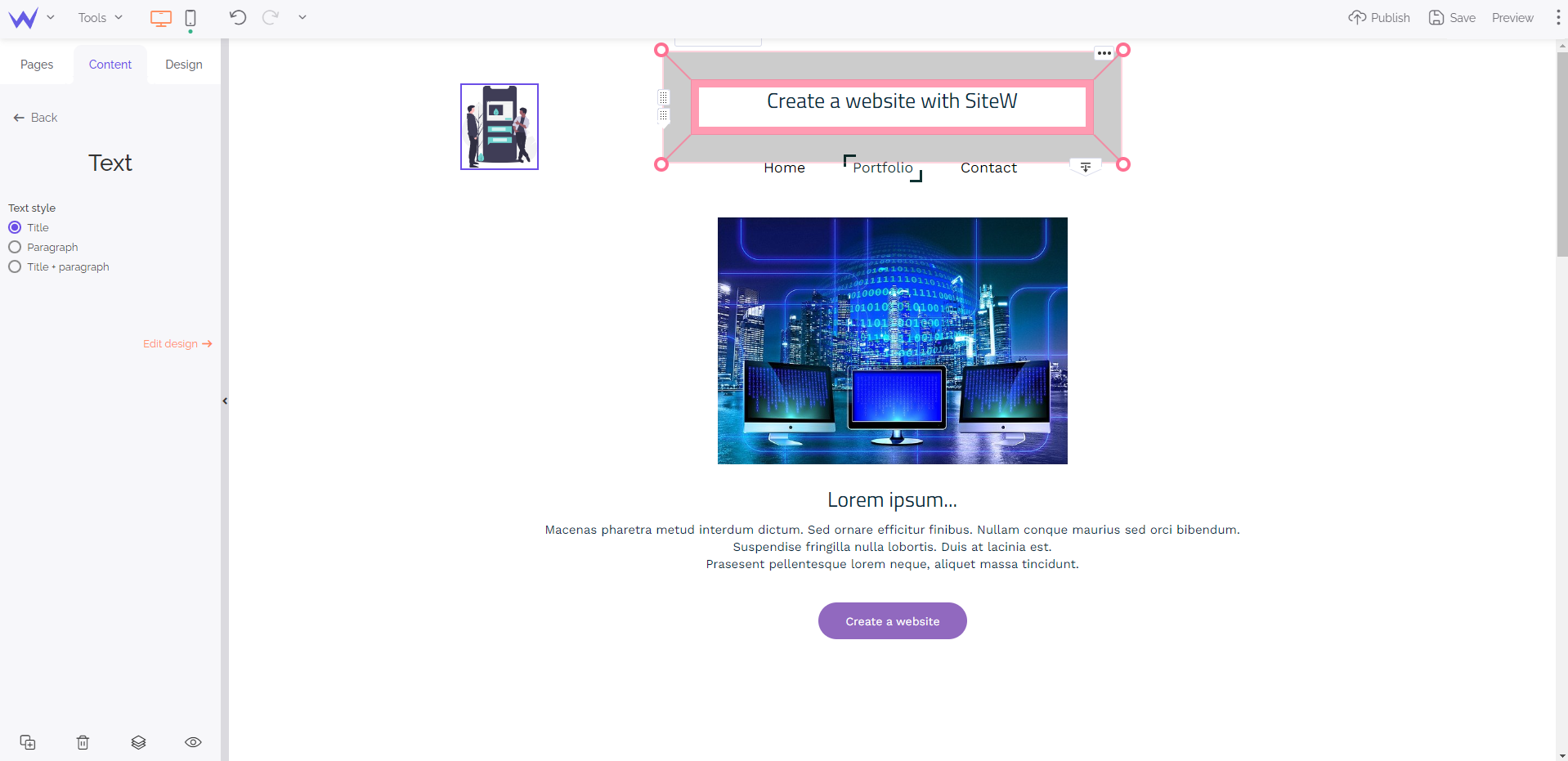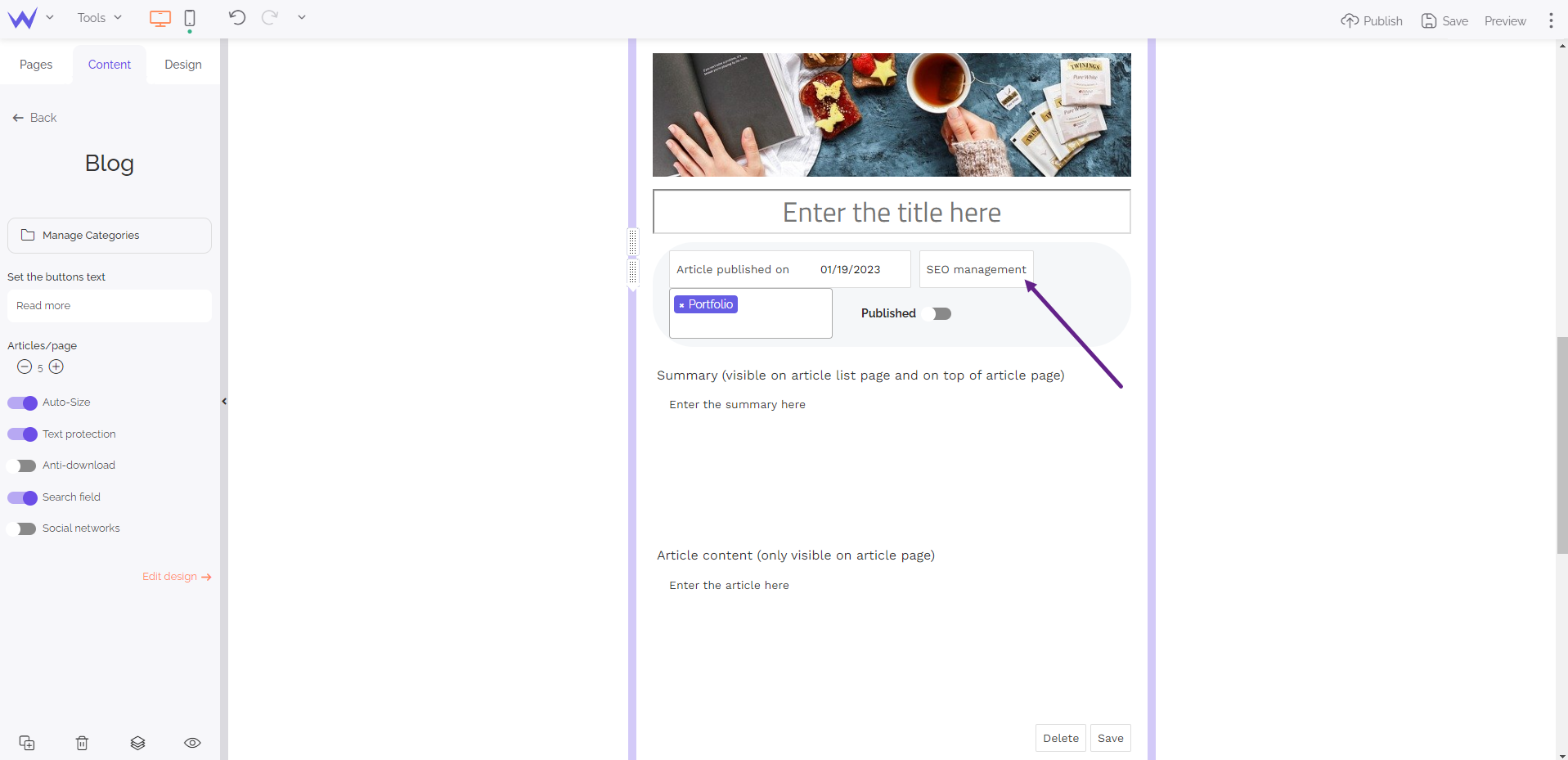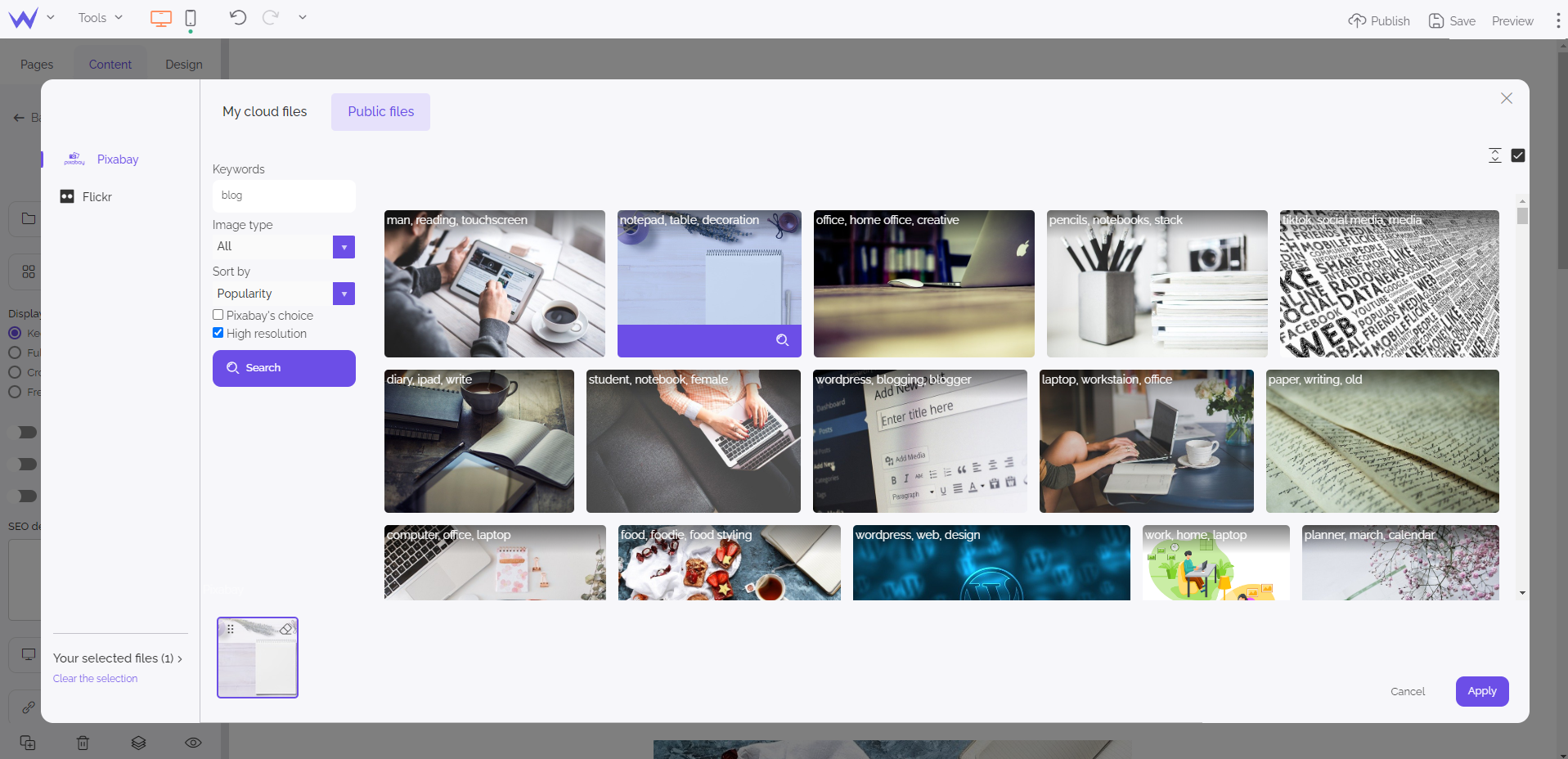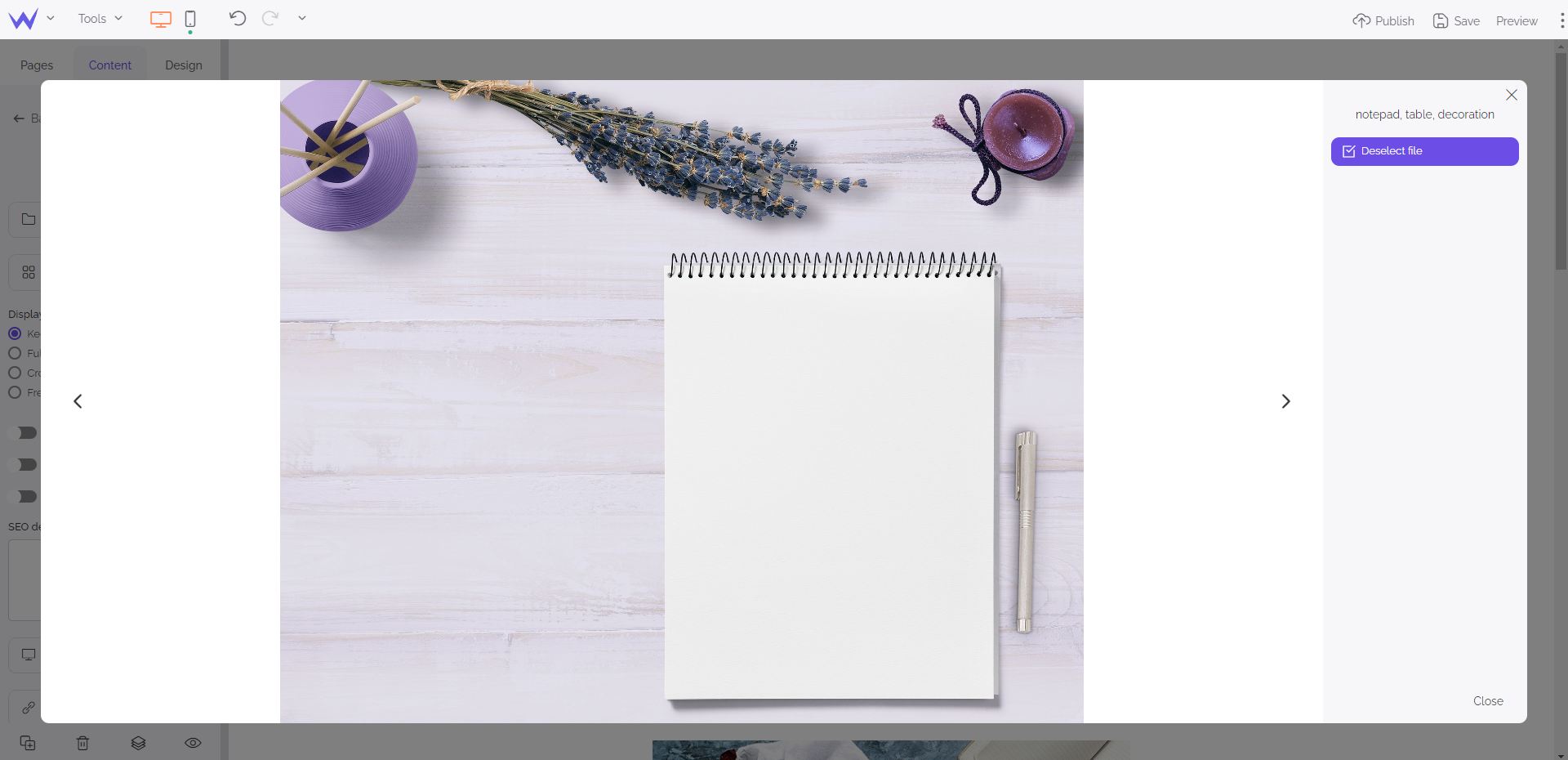Establishing a good SEO strategy is essential for an effective website which is visible on search engines.
SiteW did its utmost to:
To have SEO basis, we encourage you to read our guides about SEO.
Today, we start by understanding the keywords you will use on your website.
What are keywords for?
Keywords refer to the words and expressions that internet users type in the search bar. If you target the keywords your customers and potential customers enter in Google, you’ll reach them more easily. Finding high-performing keywords will enable you to rank high on search engine results pages.
To go further
If you have a bed and breakfast, just have a look at Booking.com, Vrbo… Draw your inspiration from them and list all the keywords that come to your mind.
Why is it necessary to use keywords?
By establishing an effective keyword strategy, you ensure to better satisfy your customers, optimize your blog content…
Here are different sources to find your keywords:
-
Your creativity: list all the keywords related to your activity.
-
Internet: follow the same path as your users by typing internet users’ requests in the search bar. Then, choose the requests with a satisfactory result. Otherwise, go to Google Search and use the “autocomplete” feature.
-
Your competitors: they form a relevant inspiration to find effective keywords.
-
Your target audience: search forums, comments, social networks, customers’ opinions…
-
Online specific tools: Google Ads / Keyword Planner, KW finder / Ubersuggest.
Now you have your keywords, you just need to place them on your website. Let’s discover how to proceed with SiteW. Let’s go!
On the dashboard (website SEO)
You must customize your website keywords on the dashboard of your SiteW account (to that end, go to My websites page).
Among other things, you’ll be able to:
-
Enable or disable indexing by search engines for your website (disabling indexing is not recommended).
-
Book a domain name with your keywords, by clicking on the appropriate link, in the same section.
-
Connect Google Analytics, Google Tag Manager.
-
Implement the SSL certificate.
The following point will interest you even more:
Additional tip: you will be able to optimize your page SEO directly in the editor. Leave the field called “Menu name” empty, or just your brand name.
On the website editor (pages SEO)
You must configure each page for SEO. To that end, go to the “Pages” tab and click the Settings icon, to the right of the toolbar at the bottom.
👉 Go to the SEO section:
-
Enter the title of your page for search engines. It’ll be displayed on results, as well as in the browser tab. Use keywords to let users know about the topic of your page.
-
Describe your page in the dedicated field: Google will use this meta description to describe your page in results. Add the main keywords to encourage internet users to click.
-
The URL page field enables you to generate the URL. Just enter keywords. Special characters (including accents) will be automatically deleted (they’ll be forbidden in URLs).
Manage your page structure (Hn)
You must organize the content of your pages thanks to titles and subtitles: there are headings Hn (H1, H2, H3, H4). In these titles, you must also use keywords.
Watch out
Just add a single main title (H1) to each website.
👉 With the Text block, you will be able to choose if you let the editor define automatically the headings of your contents, or if you determine them manually by yourself.
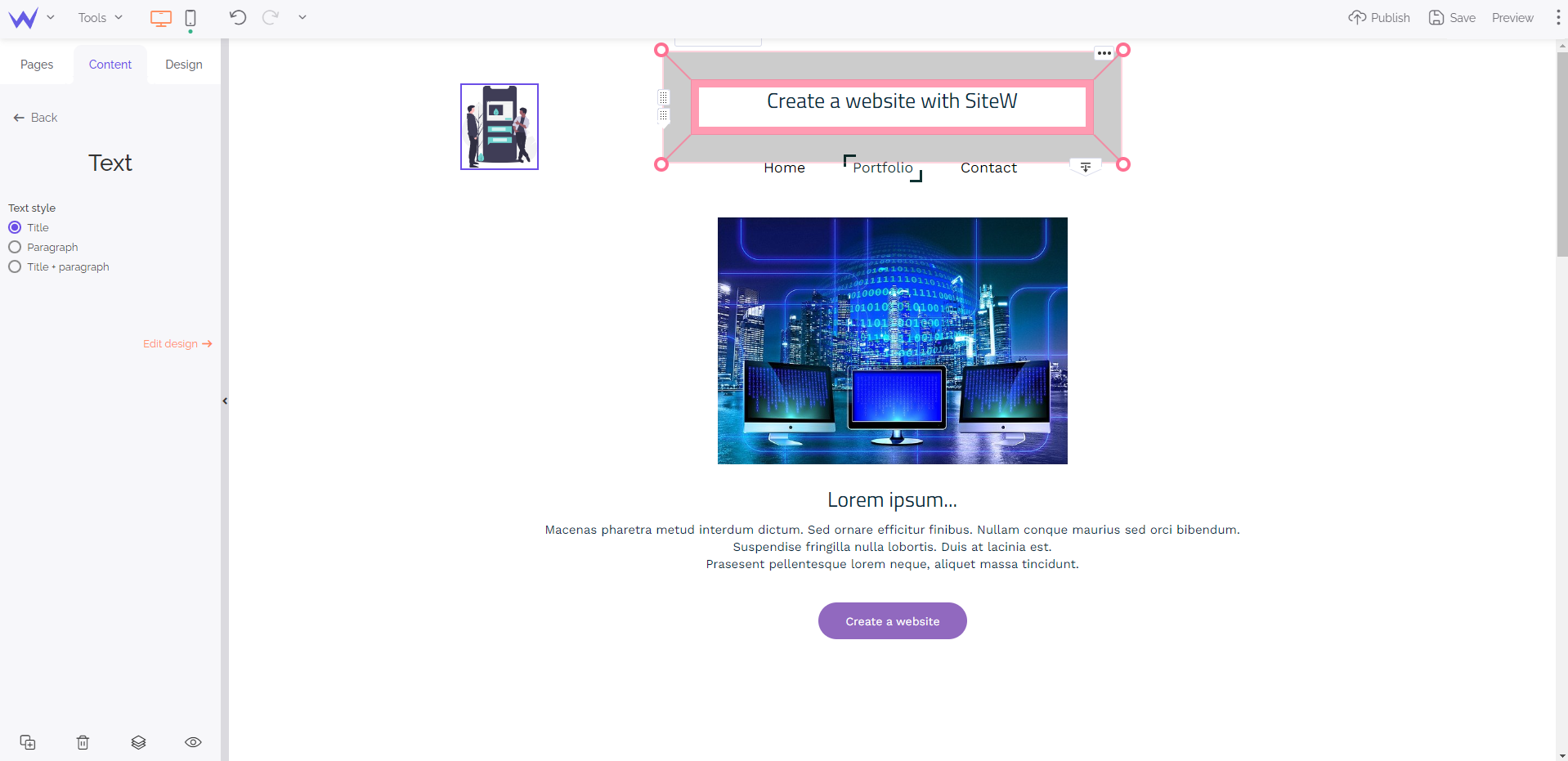
Optimize your blog for search engines with keywords
When you create a blog article, click on the button called SEO management and fill in these fields:
-
Title for search engines: Opt for a basic and effective redaction that describes your article succinctly.
-
Meta description: detail the content of your blog article. This text will be displayed on Google. Therefore, improve it to attract internet users’ mouse over your link.
-
URL of the article: this is the URL of your blog. Use keywords, but not special characters.
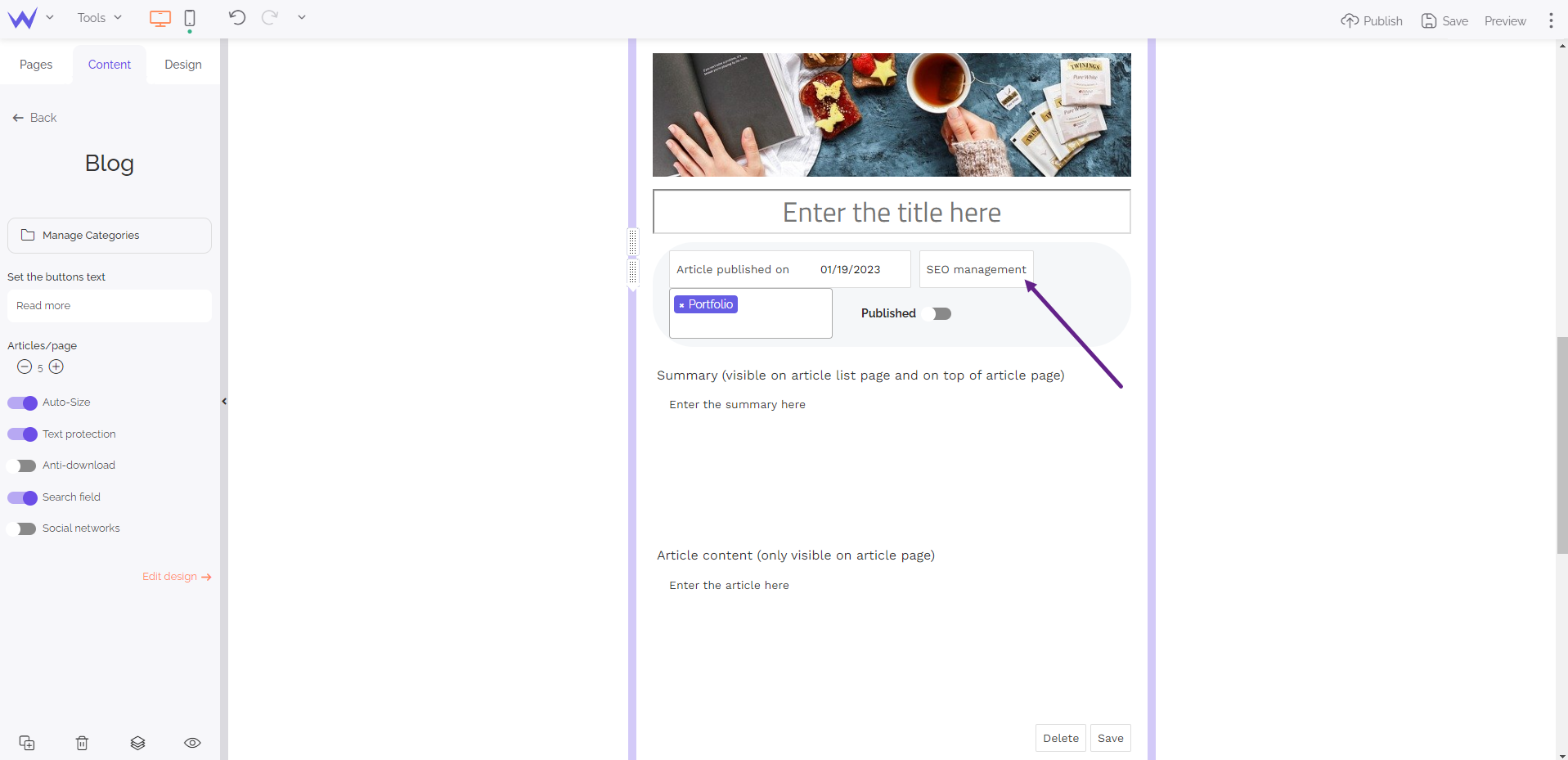
Boost your e-shop SEO
Optimize each product page individually:
-
Create product categories and add a meta description (with the appropriate keywords) for each of them.
-
Select your product and then, click “SEO management”.
-
Complete the different fields: title in search engines, meta description, URL of your product page.
💡 The field called “Overview in search engines” is simultaneously updated according to the information entered.
Keywords and images
You must also describe images and videos and add your keywords to them. Google crawlers only understand texts. That’s why you must make their job easier.
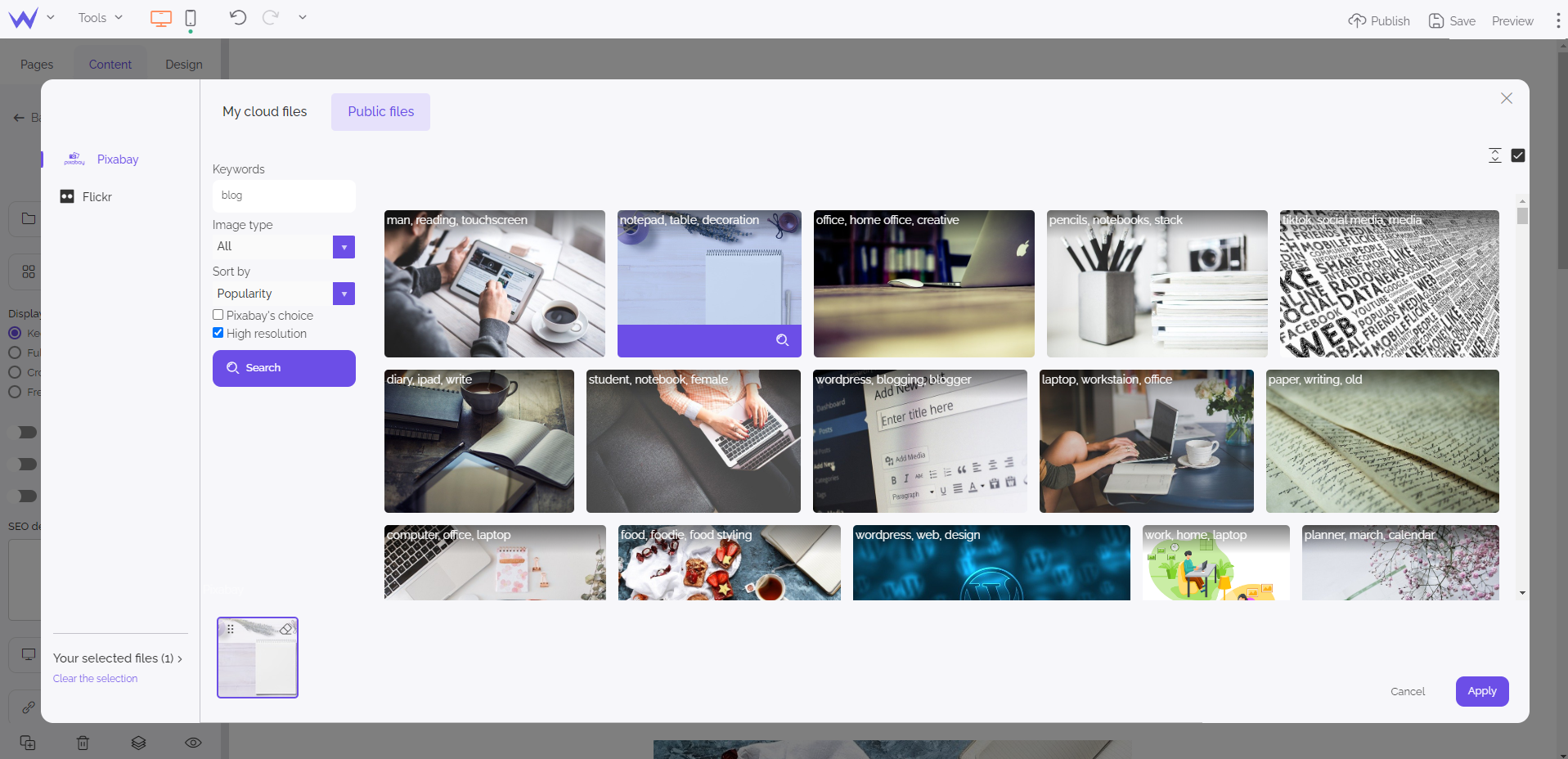
When you go to our file selector, click the icon in the shape of magnifying glass which is on the file to optimize for SEO, and add your description.
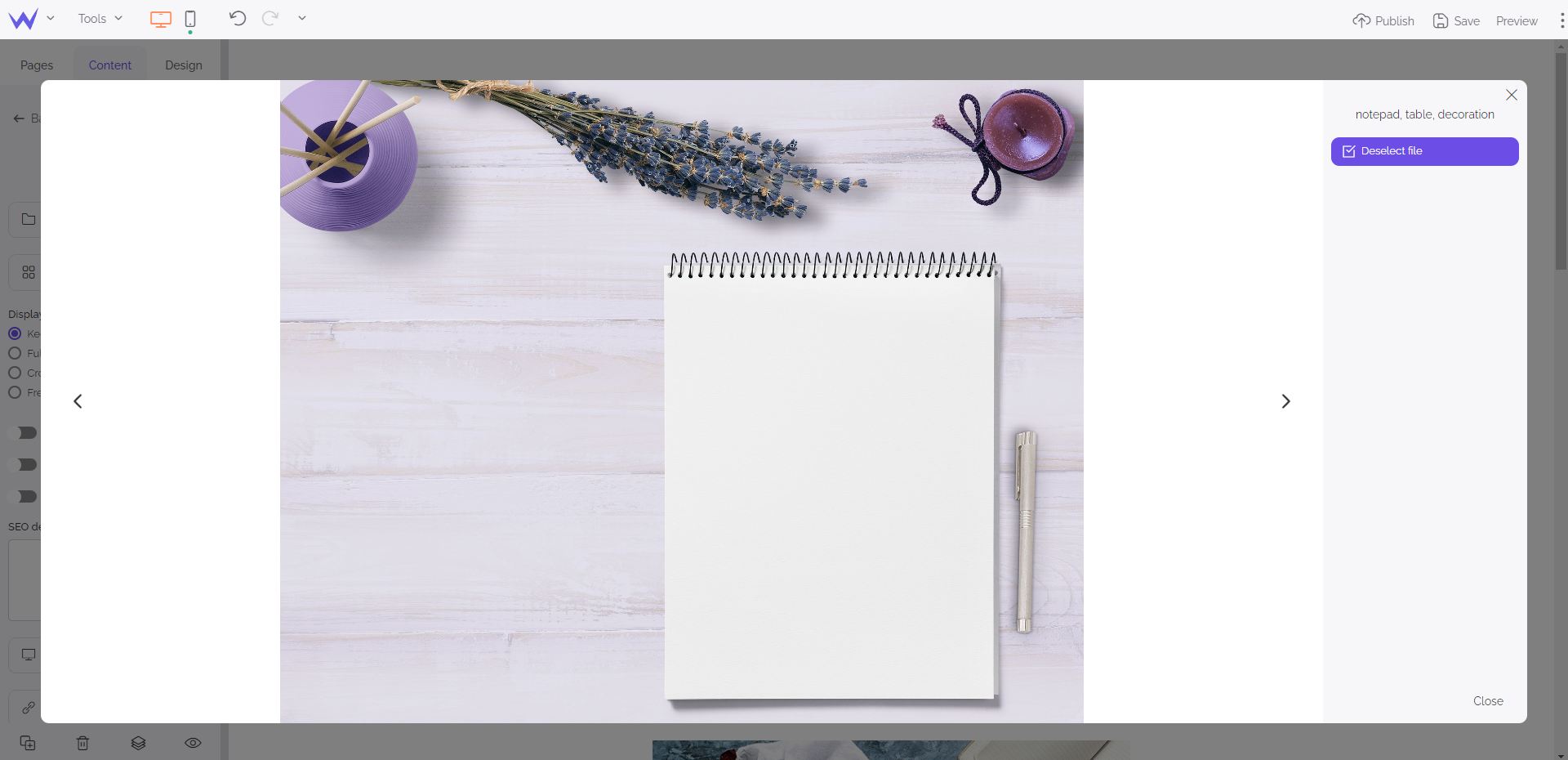
Made it! Your website will rank high on search engines results pages and Google will adulate you. 🏆