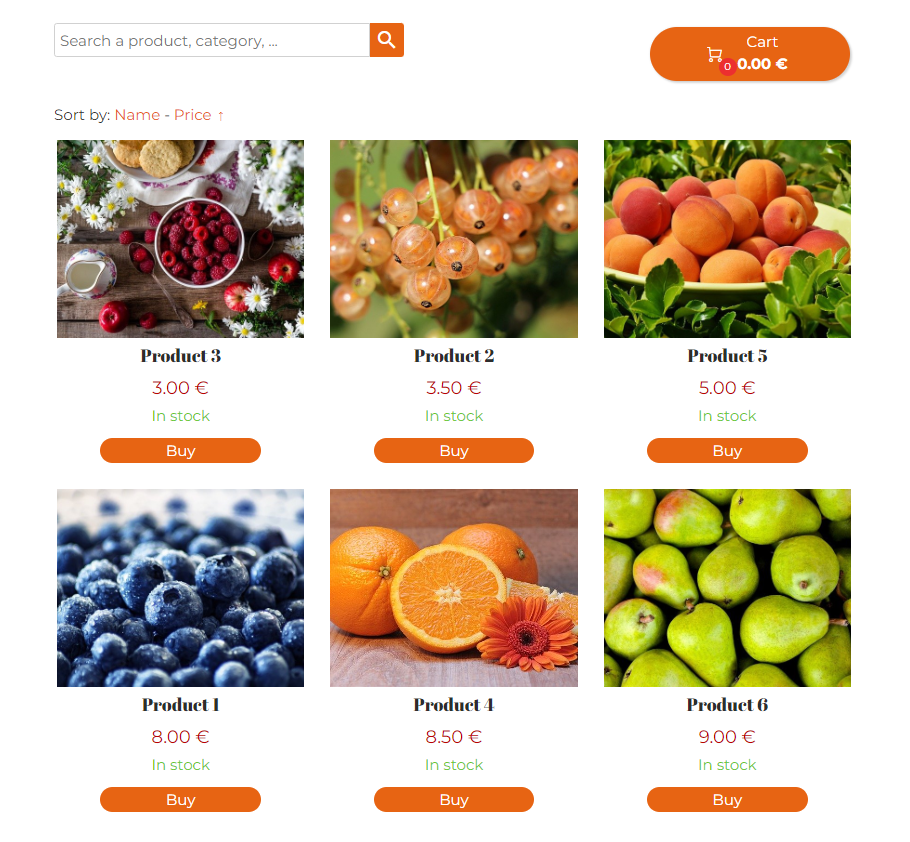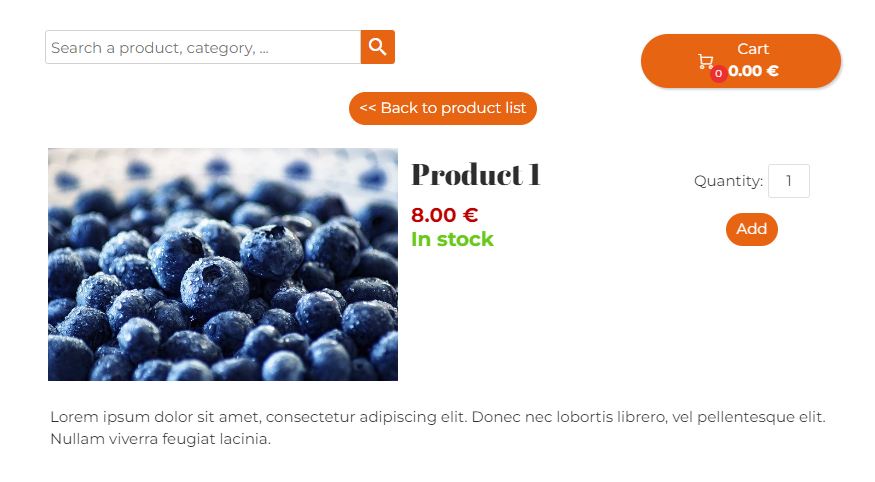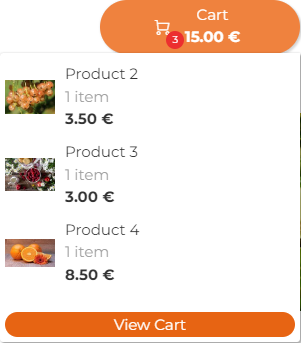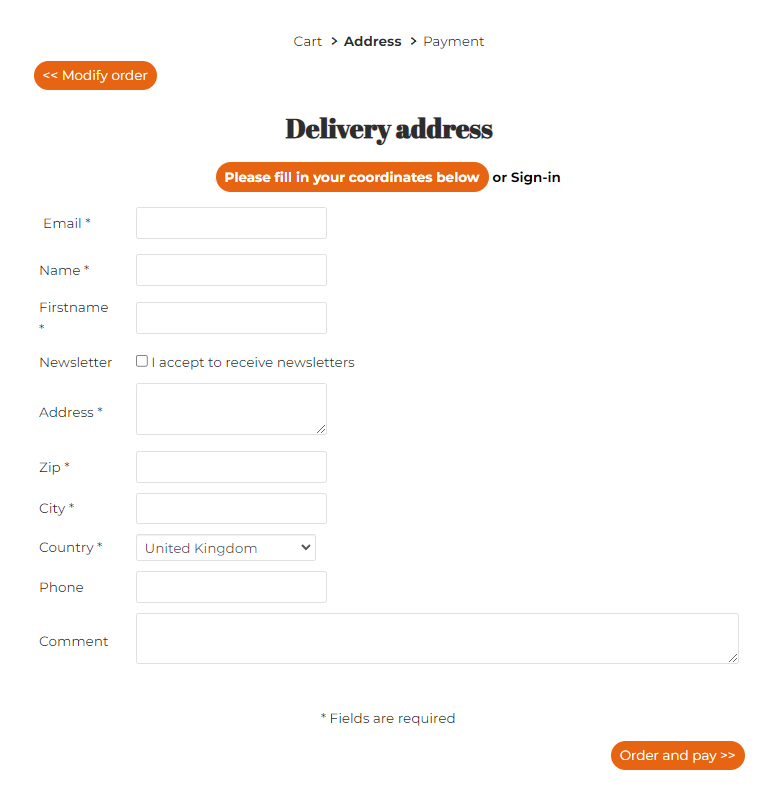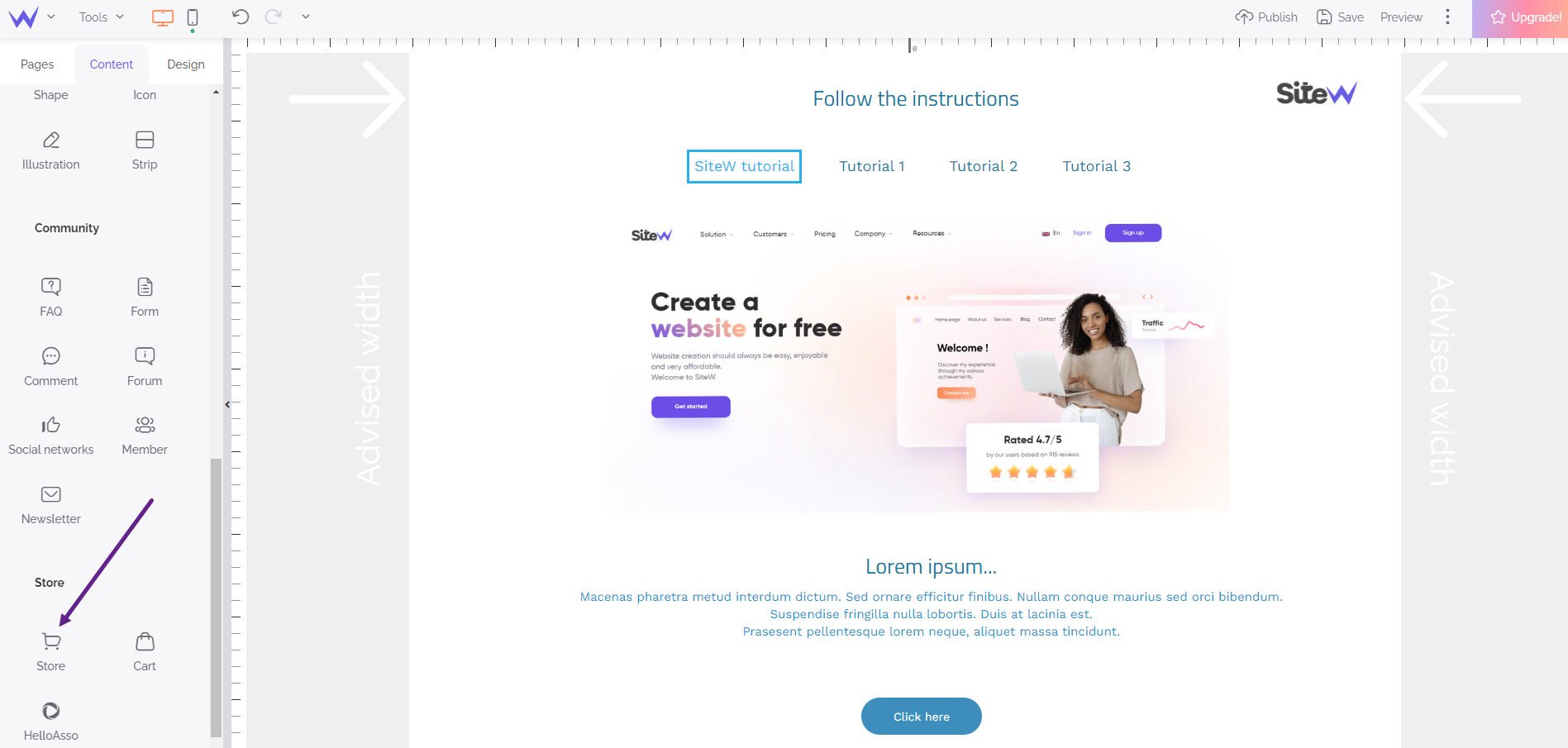The different pages of the store
If you want to sell products on your website, you just need to use the Store block. Before adding the block to your website, it’s interesting to see the different pages that will be displayed.
Product list
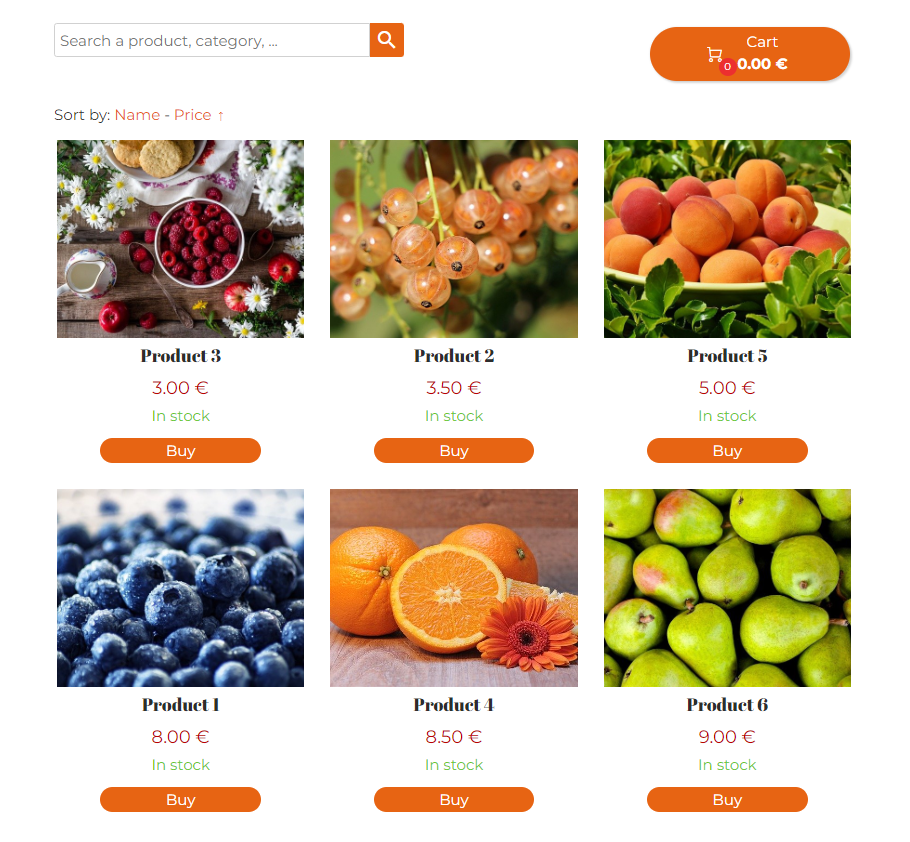
The initial view displays the product list and enables you to browse products.
Product page
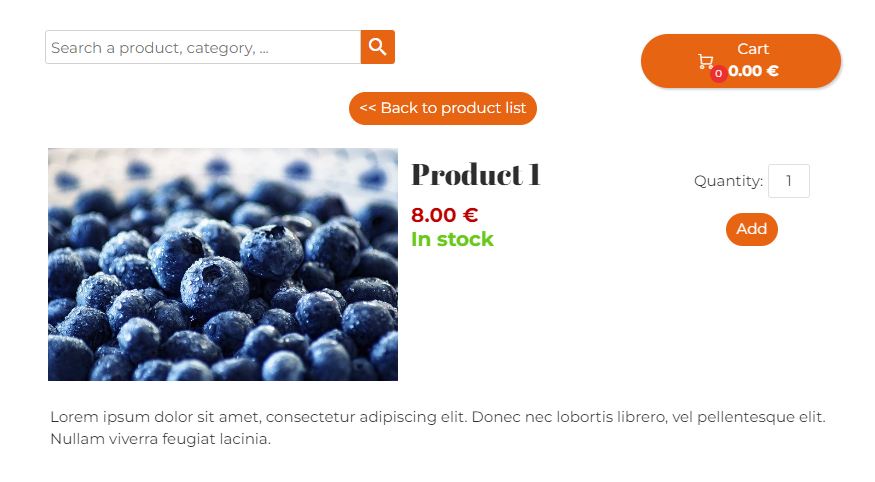
When you click on a product, you access its page with all the information about orders (Price, Quantity, Stock, Options) and product description.
Cart
When you click on Buy and complete the order, you have the ordered product summary. Customers can complete possible options and choose delivery and payment methods.
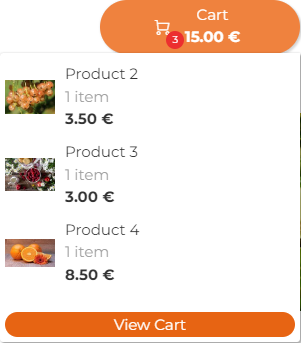
Note that you can find the cart summary, which is available at the top right of list and product pages, or by adding a Cart block to the website.
Order steps
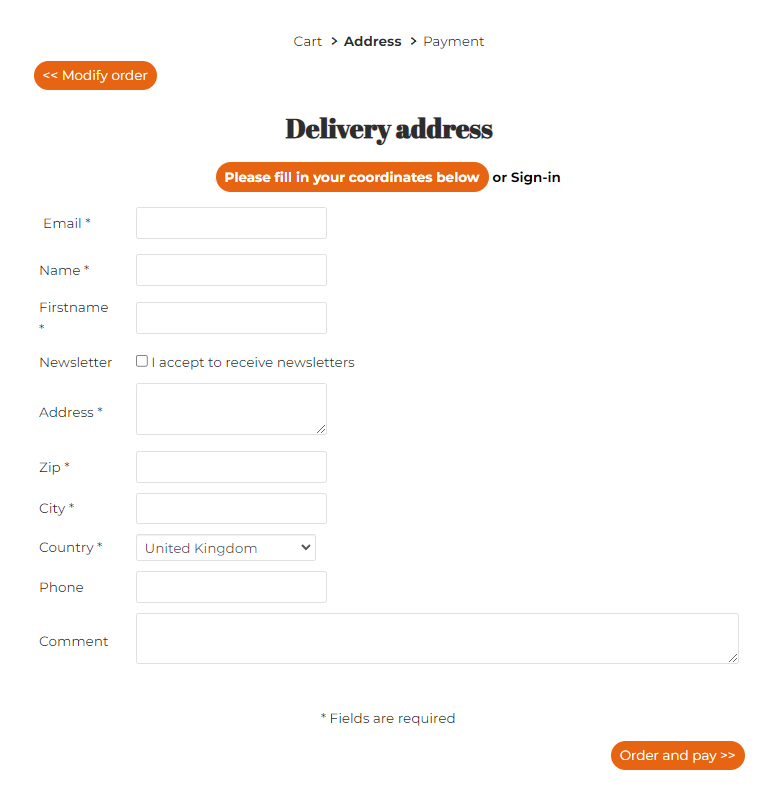
Once you have chosen the payment method, customers follow these order steps:
-
Address: customers enter their contact details (information about billing and delivery). They become members of the website automatically. If they have already ordered on the website, they can directly select an address used for a previous order.
-
Delivery (optional): customers have the possibility to edit or complete the delivery method chosen in the cart. For example, this step enables them to select their pick-up location in the list of the nearest ones.
-
Validation: customers can check their entire order before ordering and paying.
-
Payment: customers enter their credit card information or read payment instructions for orders by check or bank transfer.
Add a Store block
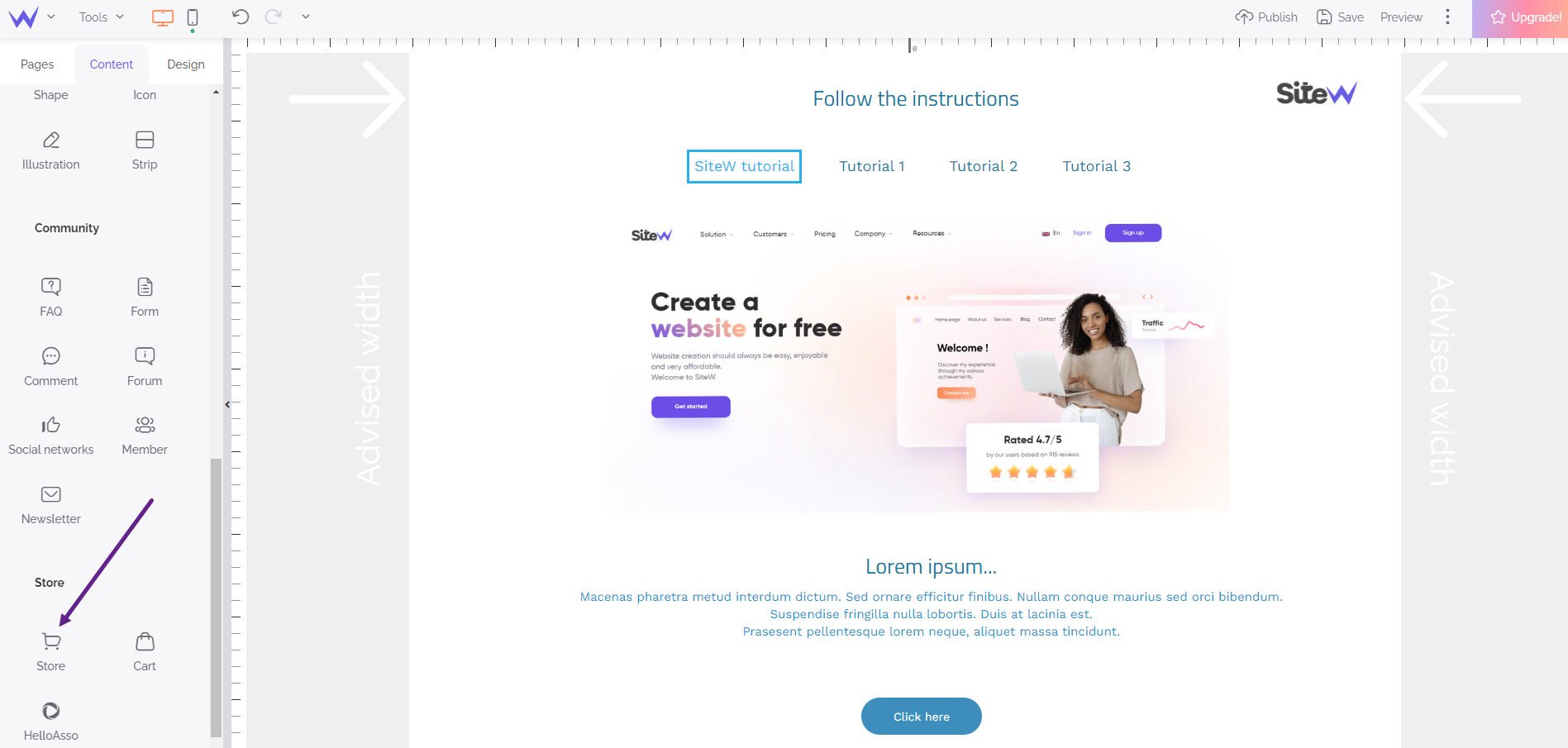
Such as for the Text or Image block, you will find the Store block in the Content panel.
You just need to add this block to a new page, and it must take the page full width.
It’s your turn now
Add this block to a new page full width.
Watch out: the store has a variable height
The store height adapts automatically. Therefore, don’t add content below it. If necessary, you can use a
custom footer for the page.
All pages that enable to see products and order them will be displayed in the block area.
Watch out: all the current products will be displayed
Initially, the Store block displays all the current products of your website. If you have created several store pages, you will need to edit the configuration of the block for each page to select the categories to display. To learn more about it, you can consult this tutorial:
Organize your products.