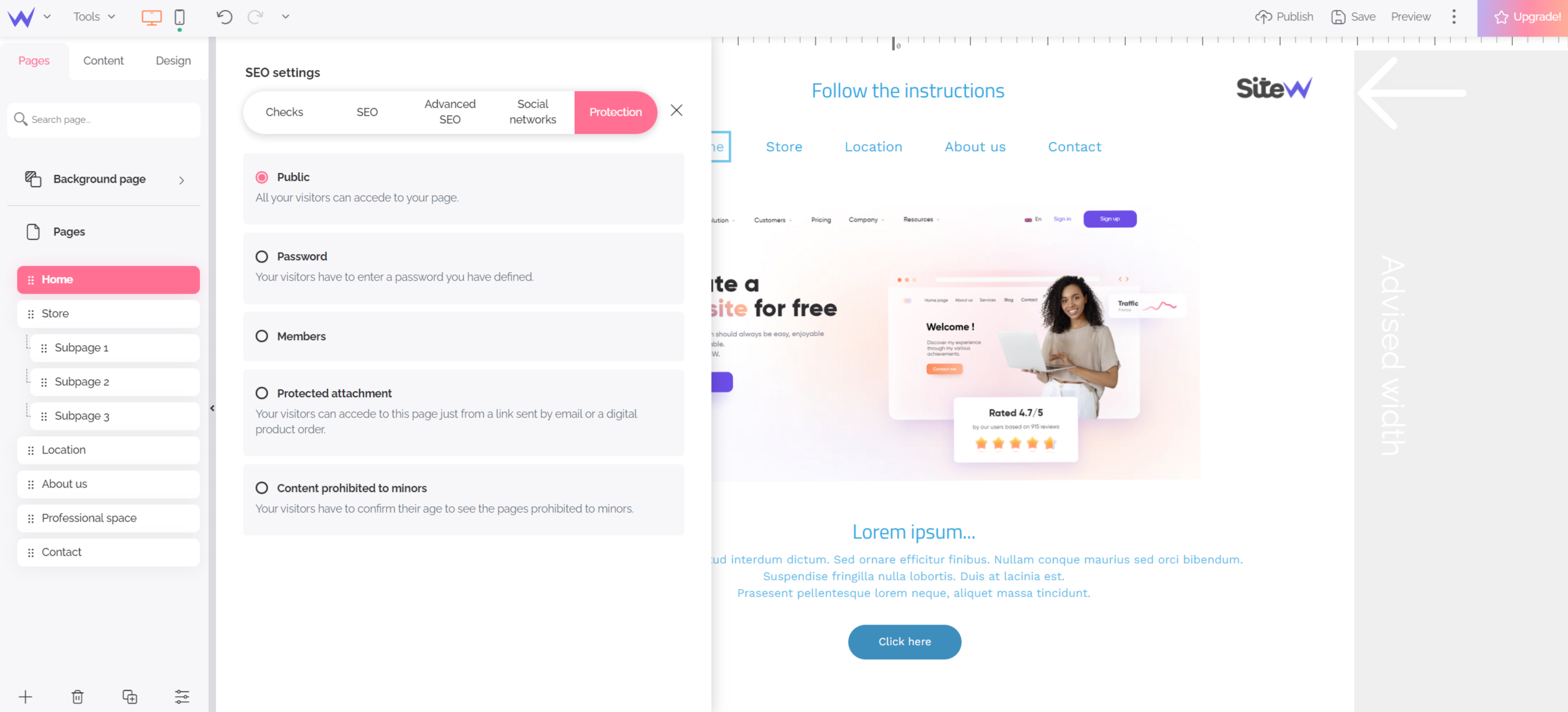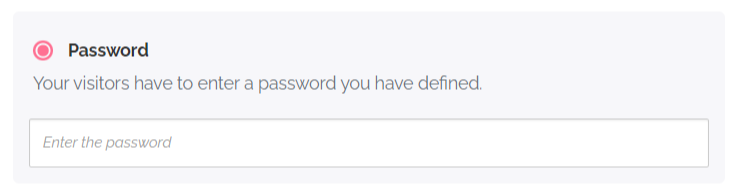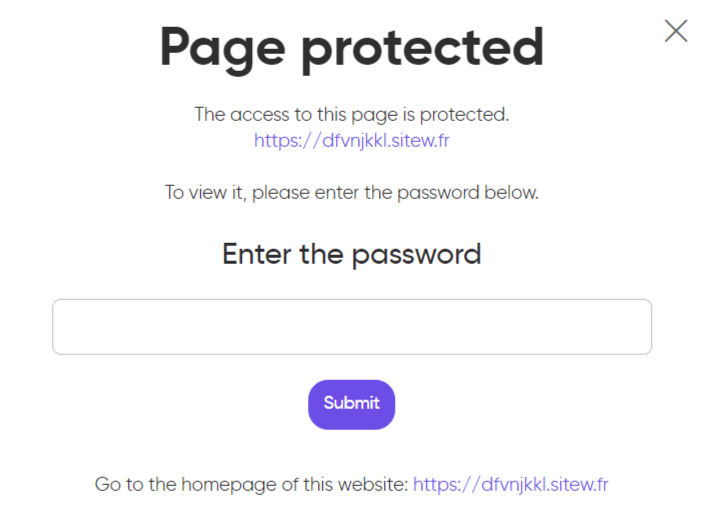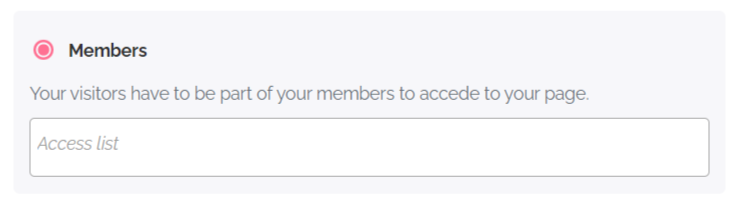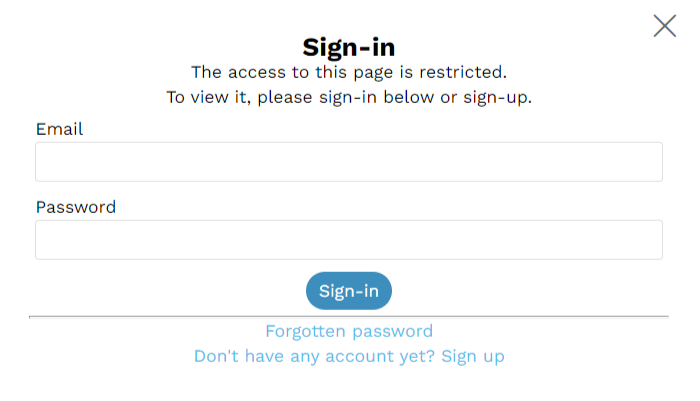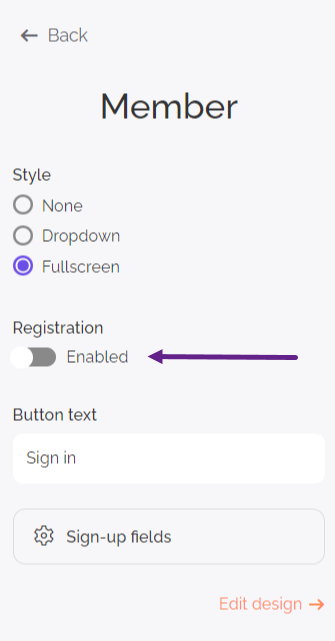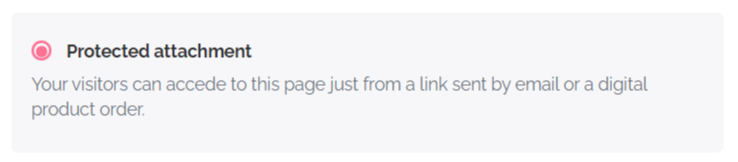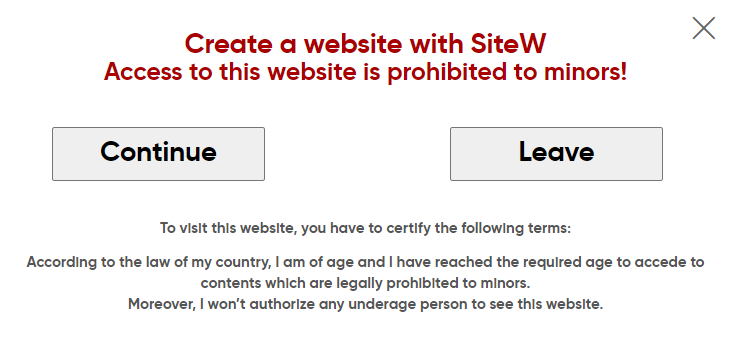Even if you usually want your website to be visible online, it’s possible that sometimes you want to limit or protect its access. The SiteW editor will offer you different methods to enable these protections.
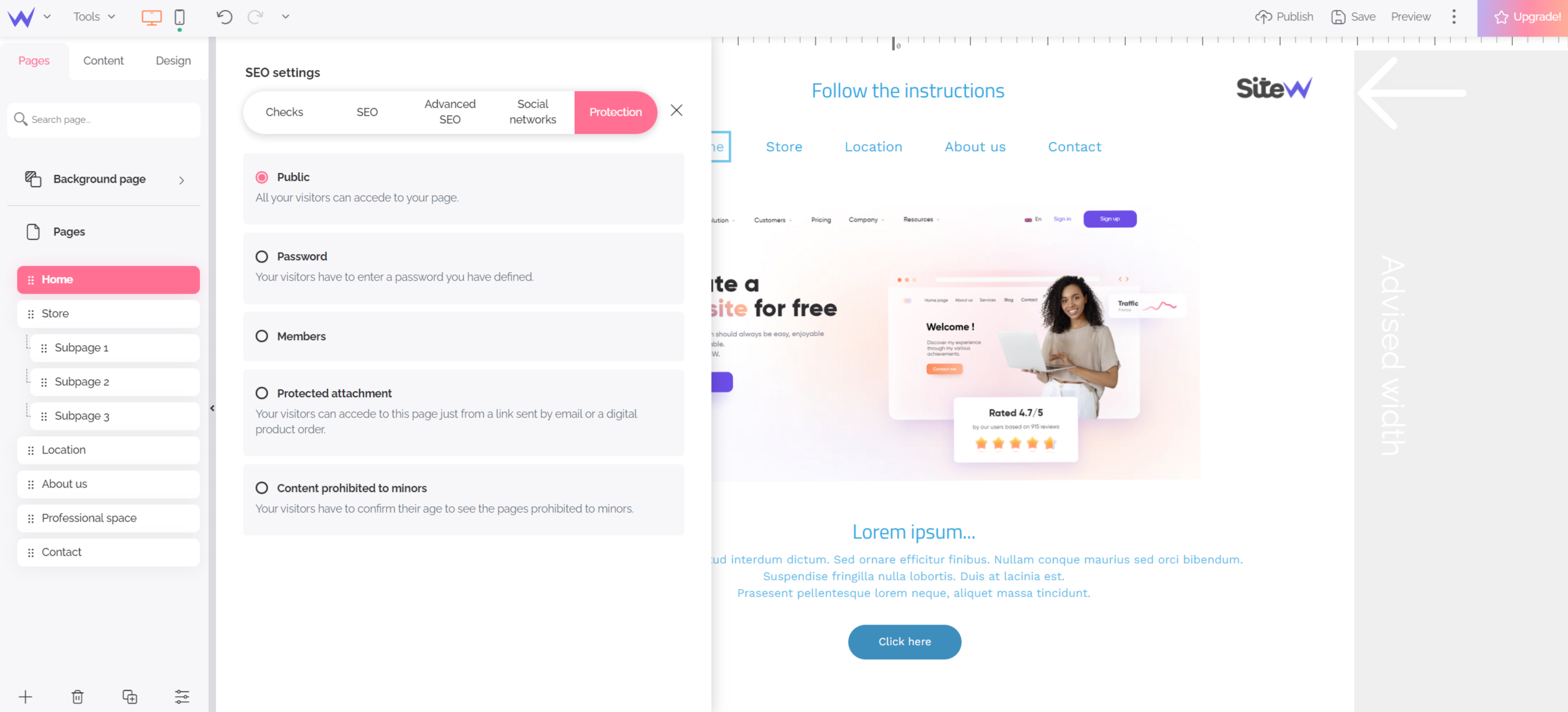
A page has the “Public” status by default. It means that everybody can freely access it.
Password
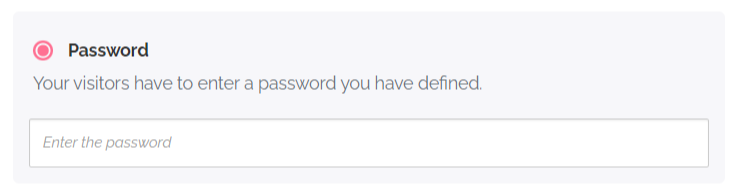
You can create a password that will be necessary to unblock access to your page. Only internet users with this password will be able to see the page.
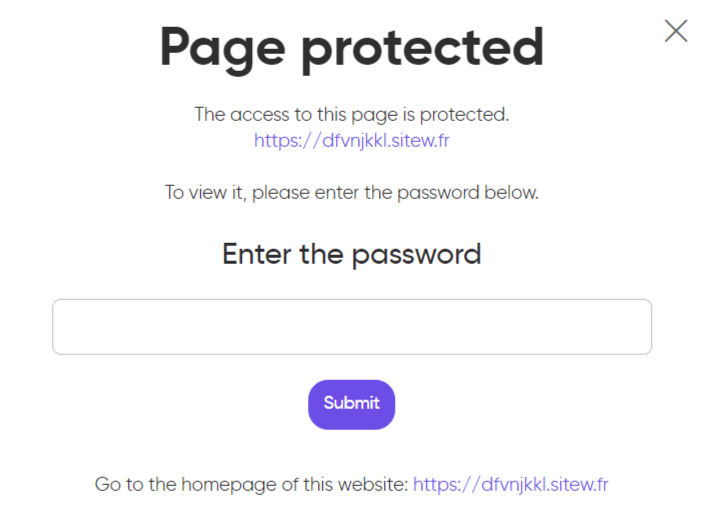
Pop-up that protects access to the page with a password. 👆
If you protect several pages with the same password, internet users just need to enter this password into one of these pages: access will be unlocked for all the pages with this same password.
💡 Is it necessary to enter the password to each visit?
No, it isn’t! As soon as internet users entered the password correctly, they have access to the page for 7 days.
Members
If you add a Store, Form or Member blocks to one of your pages, your website has a member community. Since then, it’s possible to limit access to a specific page to some members.
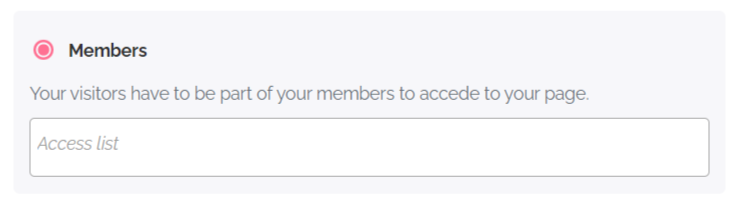
It’s possible to limit access to:
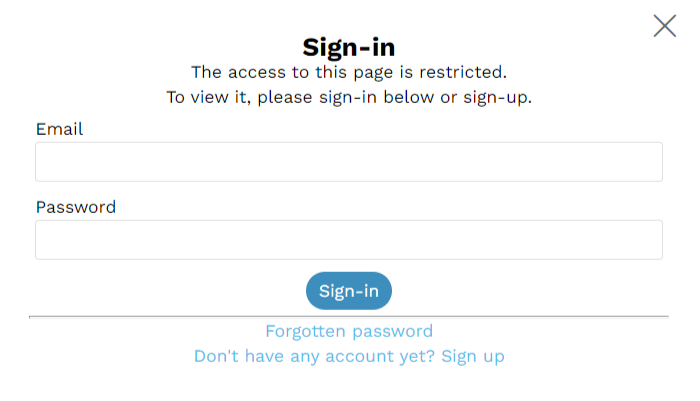
Pop-up that protects access to the page for members only. 👆
As long as they are logging in to their account, registered members enjoy free access to pages reserved for them.
🔏 You don’t want anyone can register as a website member and access to your protected contents?
Don’t worry! You just have to disable this option from the Pages tab, in the Protection section.
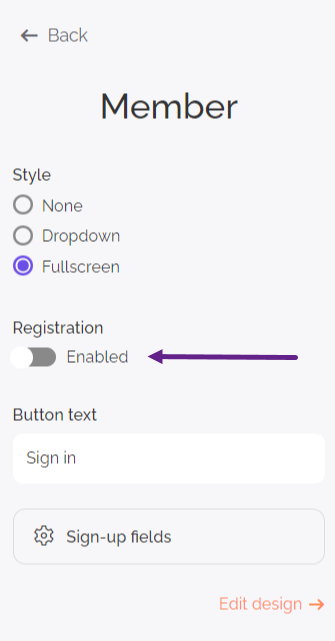
To go further
You will find more information about member administration in this dedicated guide:
Member block.
Protected attachment
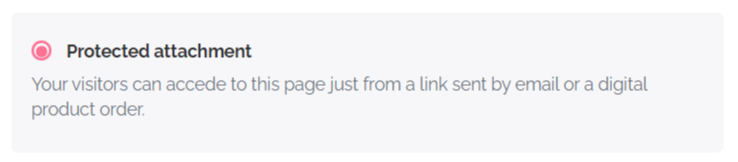
You can access protected pages with just a secrete link sent by email to customers who bought the right to visit these pages. It’s a possible way of working to sell digital contents.

In the Store block, you can configure your page as digital product indicating:
-
the name of the protected page,
-
the link text to this page,
-
the number of uses authorized for this link,
-
the expiration date for this link.
The “Protected attachment” option is automatically enabled once you define this page as a digital product in the Store block.
Content prohibited to minors

To prohibit the access of a page to minors, you just need to enable this type of protection. Such as for all protections described in this tutorial, the restriction just affects the concerned page. Therefore, don’t forget to enable this protection for all the necessary pages of your website.
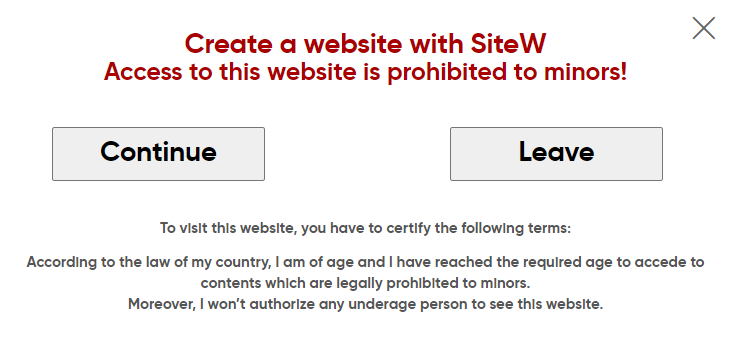
The warning above will be displayed when internet users want to visit a page prohibited to minors. 👆